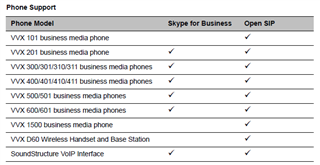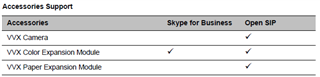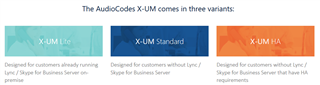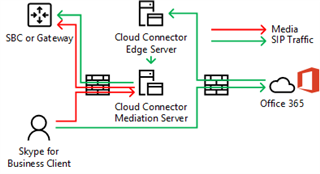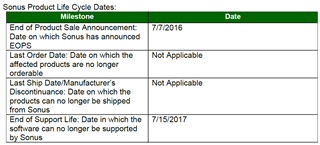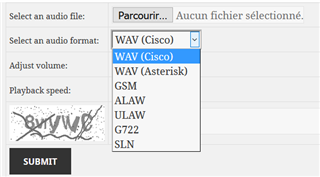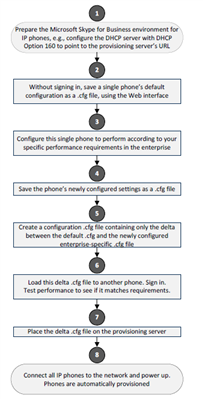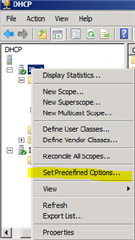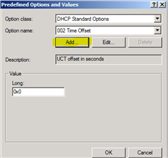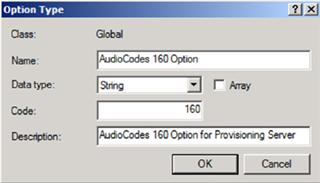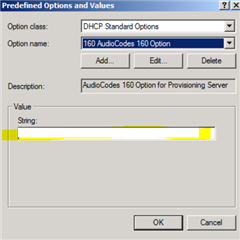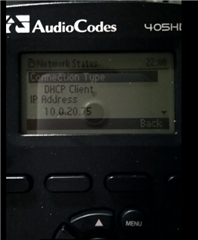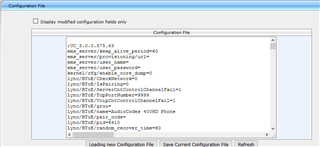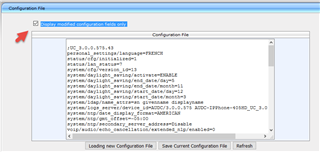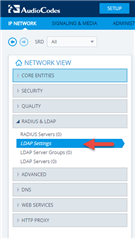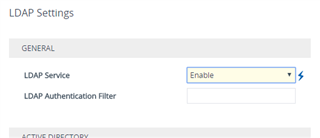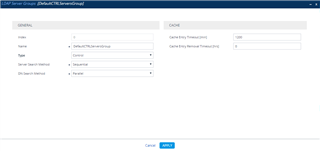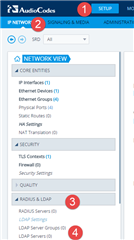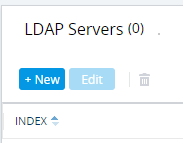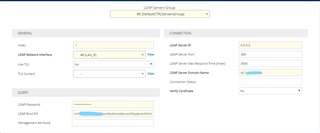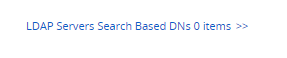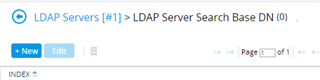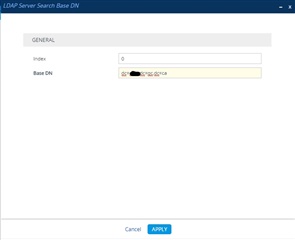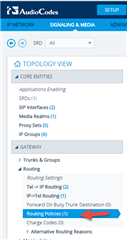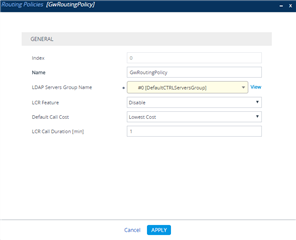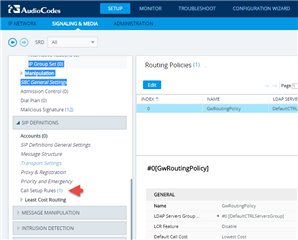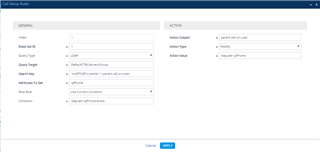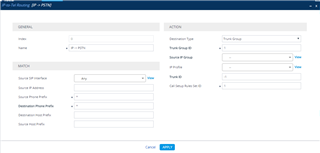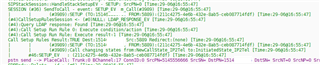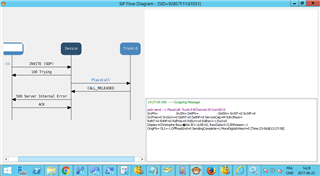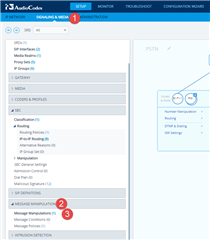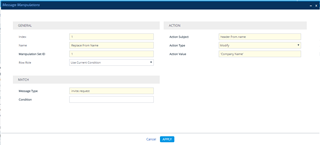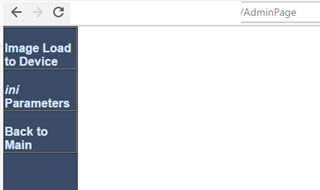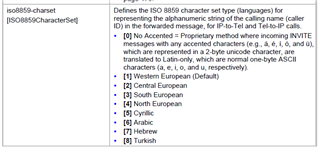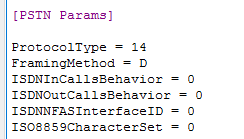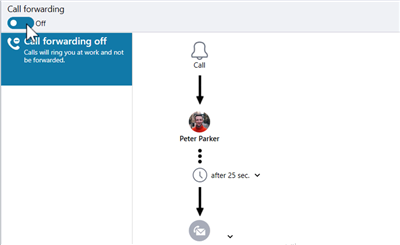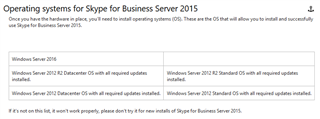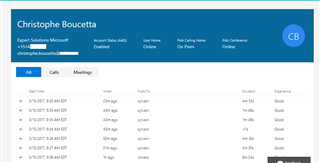Polycom a publier pour le mois de Juillet 2017 une nouvelle révision pour le software Polycom UC en version 5.6
La révision pour Skype Entreprise s'applique aux téléphones suivants:
Polycom® VVX® 201 business media phones
Polycom® VVX® 300/301/310/311 business media phones
Polycom® VVX® 400/401/410/411 business media phones
Polycom® VVX® 500/501 business media phones
Polycom® VVX® 600/601 business media phones
Polycom® SoundStructure® VoIP Interface
La révision comporte les nouveautés et améliorations communiquées dans la releases notes suivantes:: http://support.polycom.com/content/dam/polycom-support/products/Voice/business_media_phones/release-notes/en/uc-software-release-notes-5-6-0.pdf
Informations ici: http://support.polycom.com/content/support/North_America/USA/en/support/voice/polycom_uc/polycom_uc_software_release.html#5.6.0
Télécharger fichier cab: http://support.polycom.com/content/support/North_America/USA/en/eula/ucs/ucagreement-5-6-0-cab.html
5.5.2 Combined: http://support.polycom.com/content/support/North_America/USA/en/eula/ucs/ucagreement-5-6-0-combined.html
5.5.2 Split: http://support.polycom.com/content/support/North_America/USA/en/eula/ucs/ucagreement-5-6-0-split.html
Polycom Btoe 3.5.0: http://support.polycom.com/content/support/North_America/USA/en/eula/ucs/uc-agreement-btoe-3-5-0.html