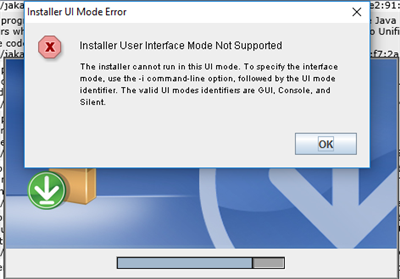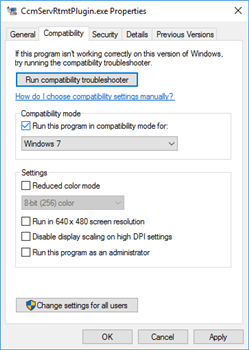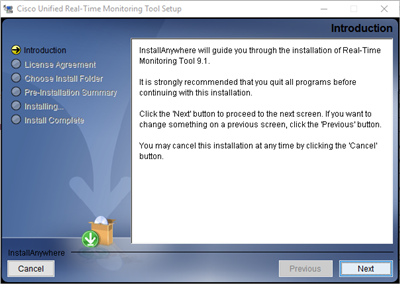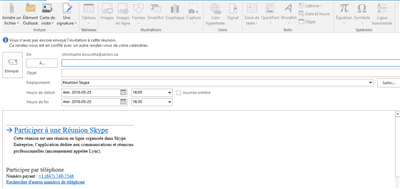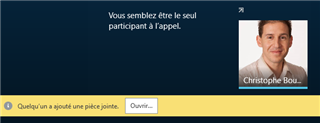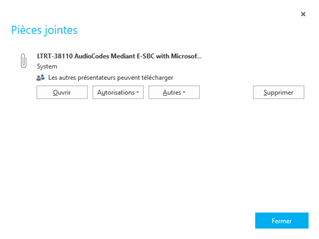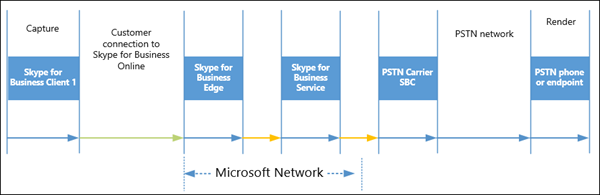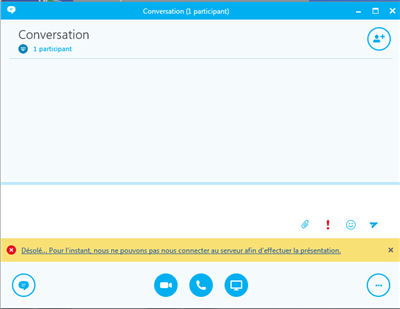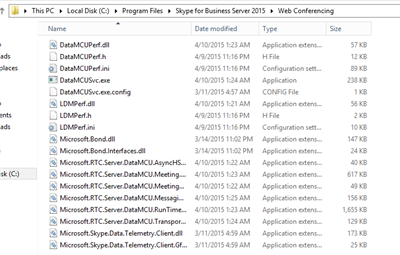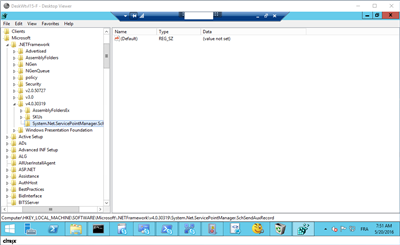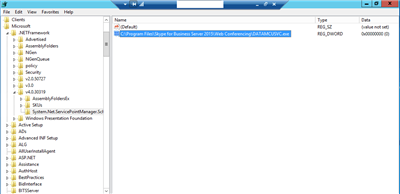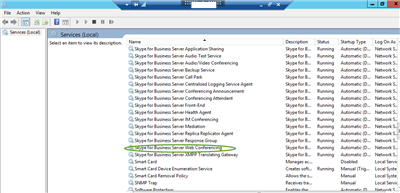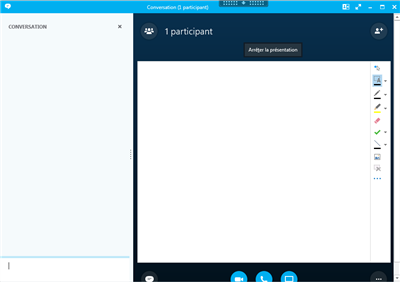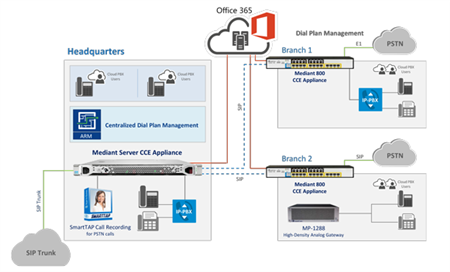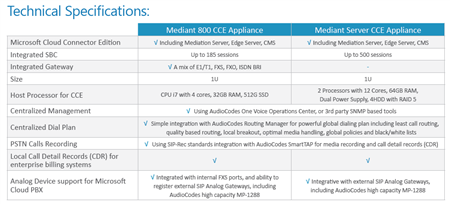Erreur:
Pendant l'installation de RTMT sur un windows 10: " installer user interface mode not supported"
Correction: exécuter le programme en mode compatibilité Windows 7
Cela fonctionne maintenant:
Procédure d'installation RTMT ici: http://microsofttouch.fr/default/b/christophe/archive/2015/08/29/cisco-uc-installer-rtmt