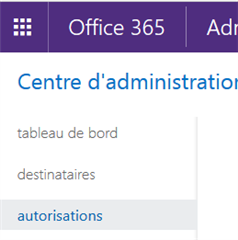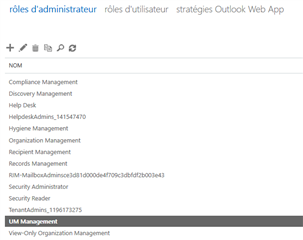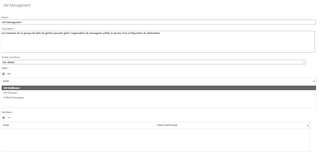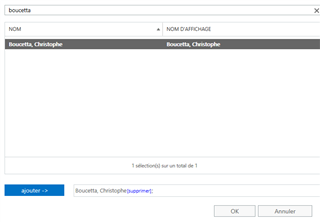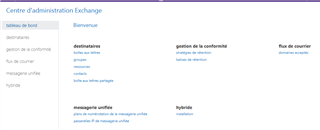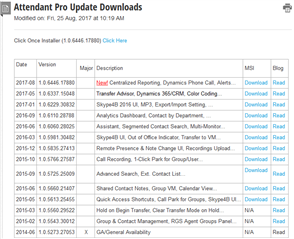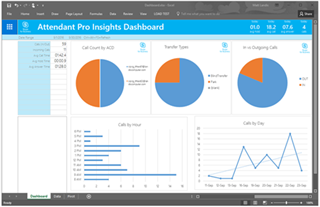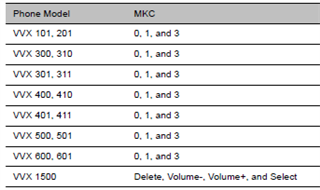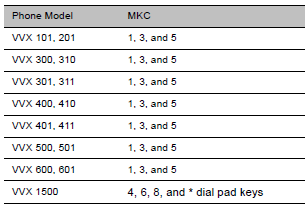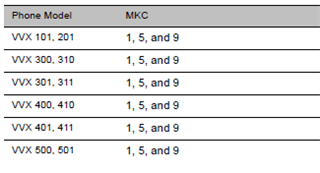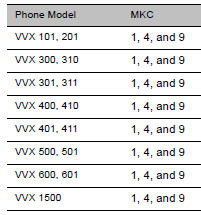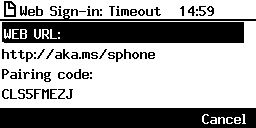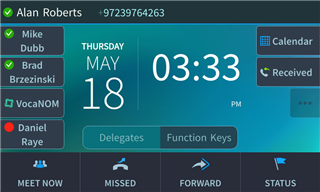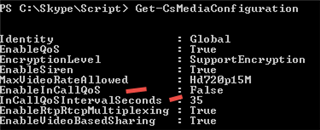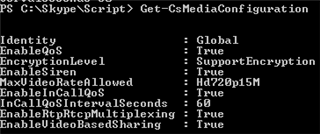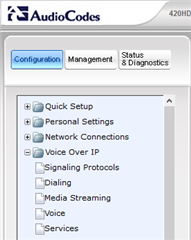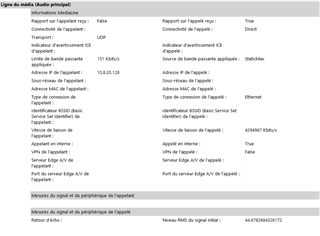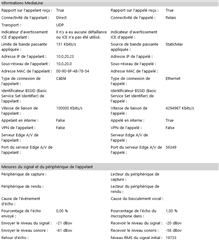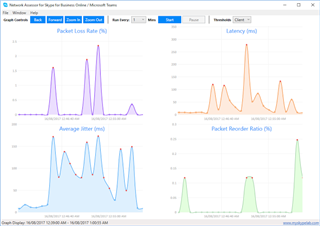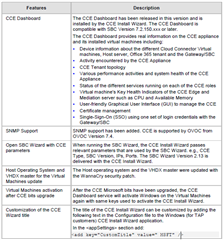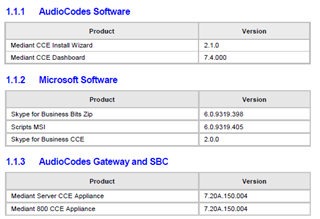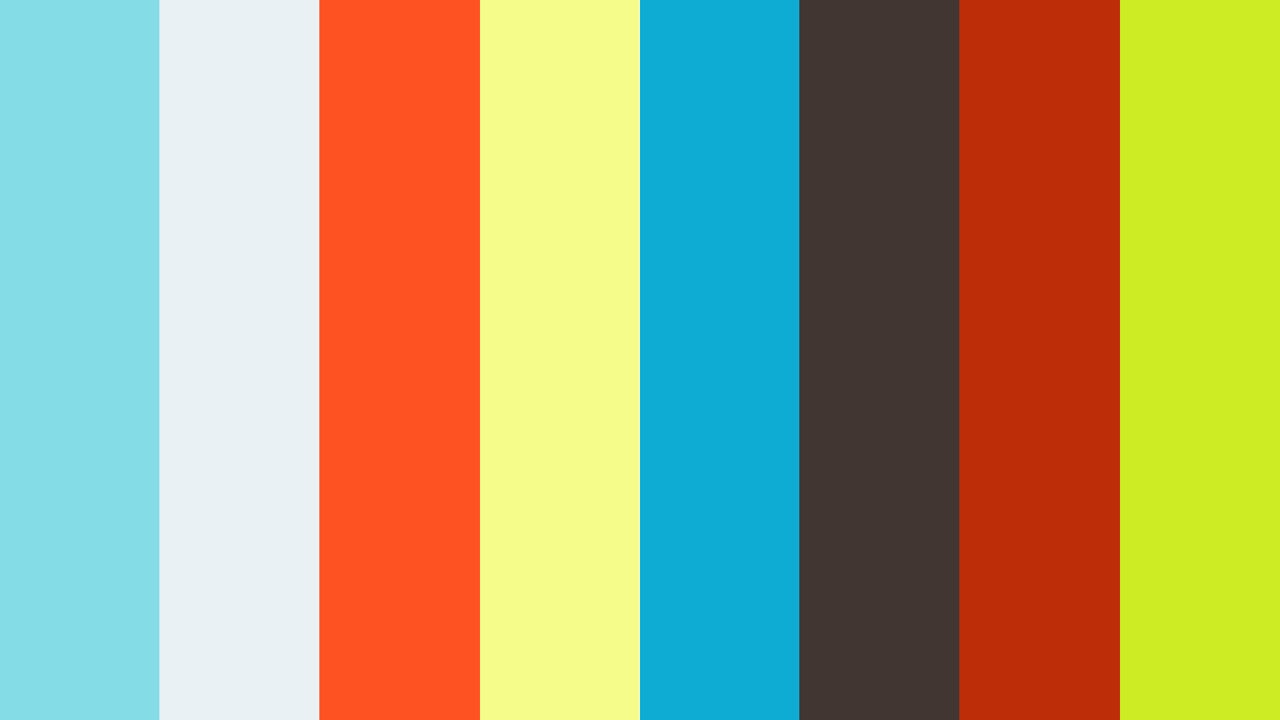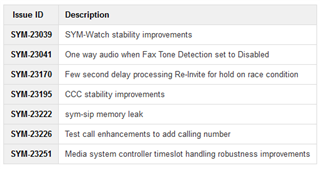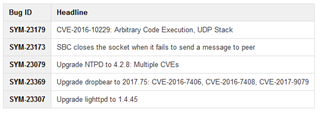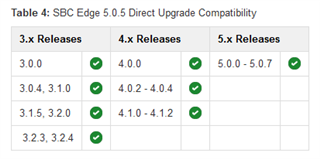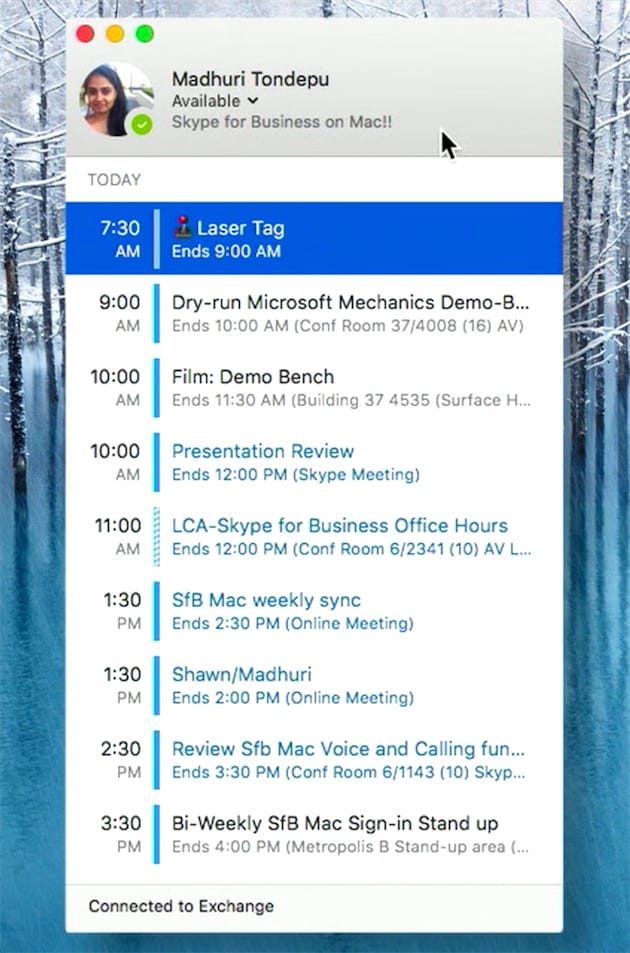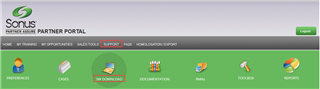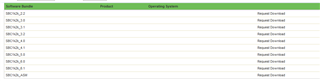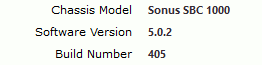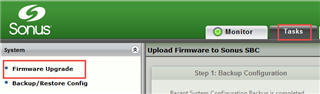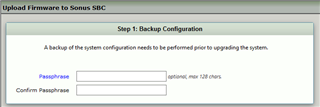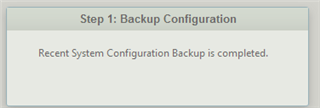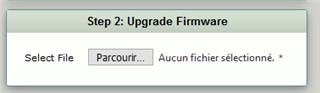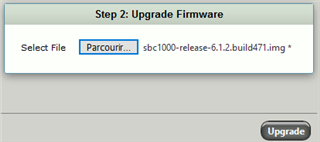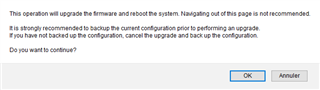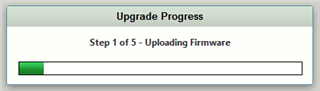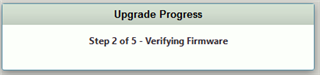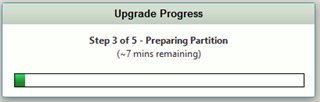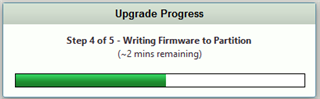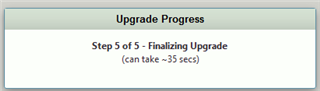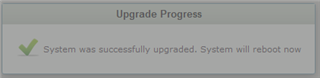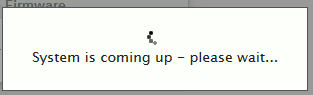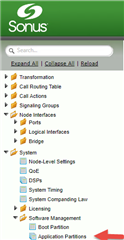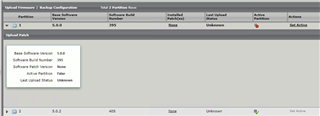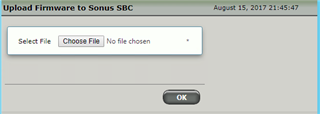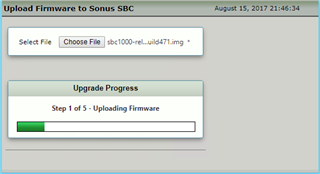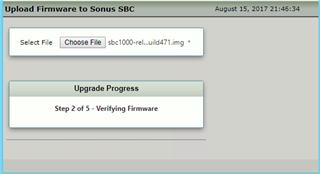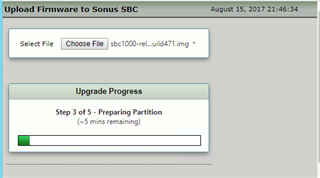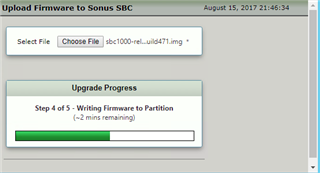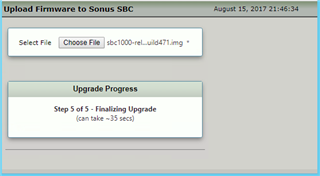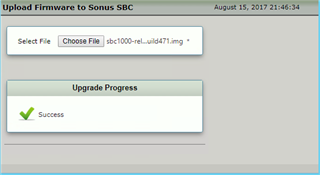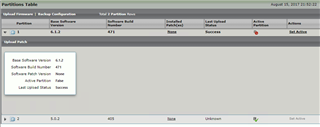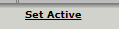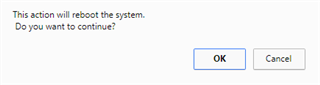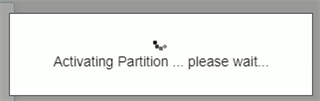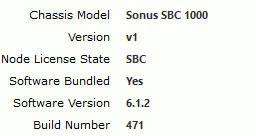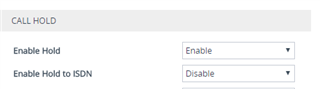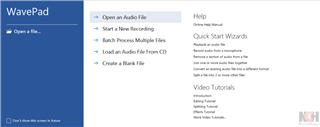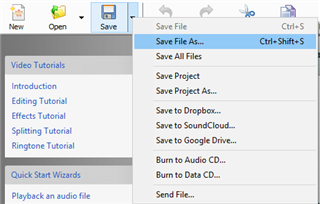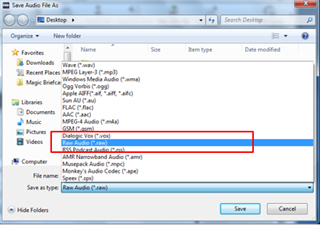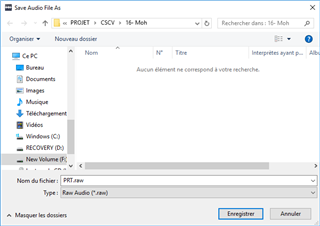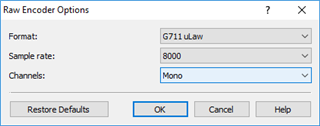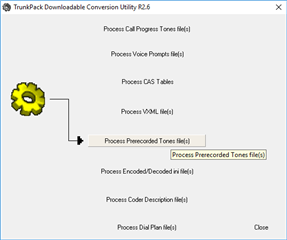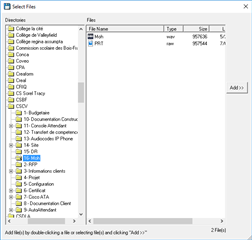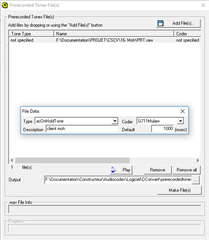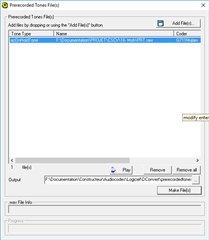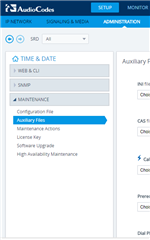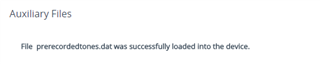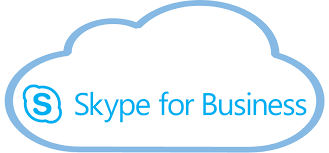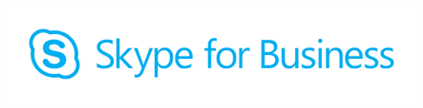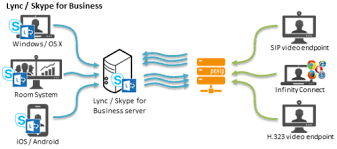La notion de RBAC (Role-Based Access Controls) vous permet d'assigner les permissions nécessaires pour la gestion d'éléments précis tout en respectant votre politique de sécurité d'entreprise.
La plupart de mes projets étant des hybrides, la question d'assigner des droits exclusivement pour gérer UM dans Exchange Online est récurrente.
Un rôle UM Management est déja existant dans O365 permettant les actions suivantes:
Les étapes d'assignation de ces permissions est résumé ci-dessous:
- Naviguer vers Autorisations:
- Seléctionner le rôle "UM Management"
Ajouter les personnes ayant besoin des droits de gestion UM dans O365.
Dans "Membres", ajouter les utilisateurs:
L'utilisateur devrait maintenant avoir une vue réduite dans l'interface O365:
Informations ici: https://technet.microsoft.com/en-us/library/jj200692(v=exchg.150).aspx