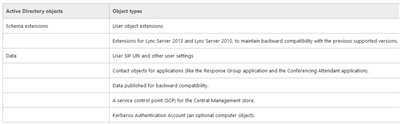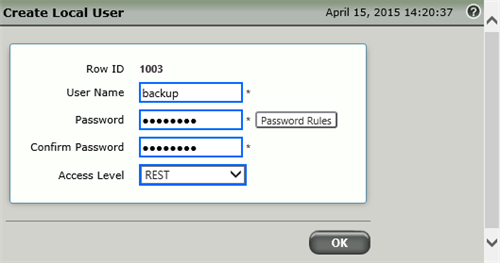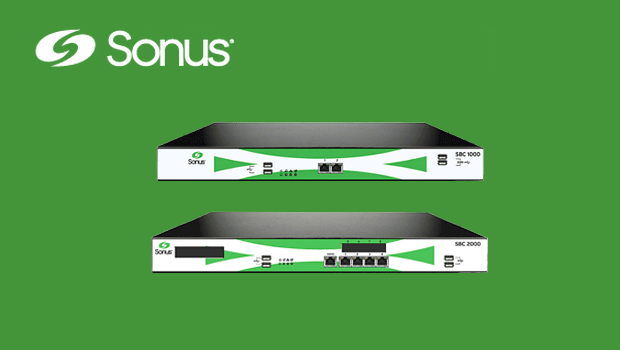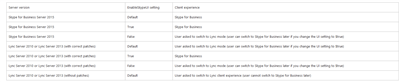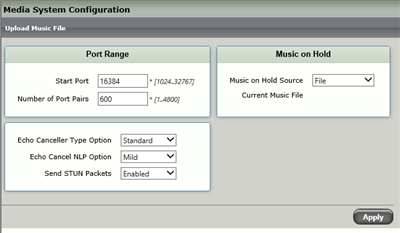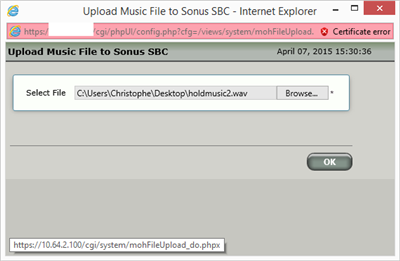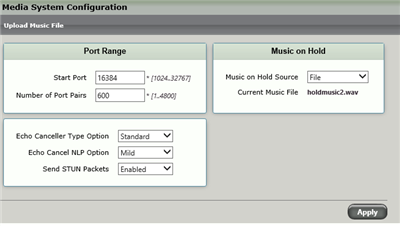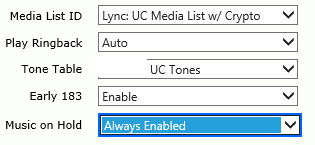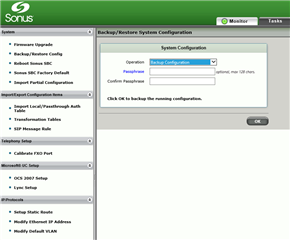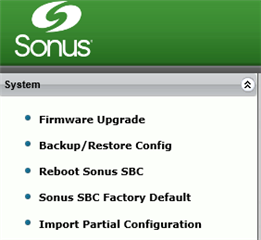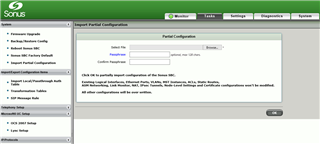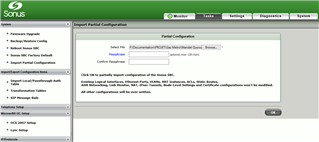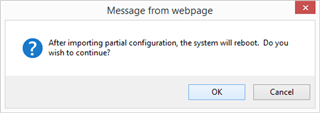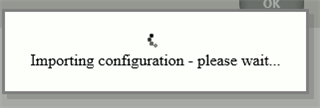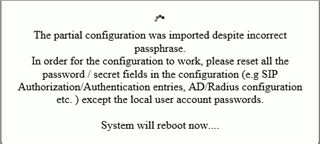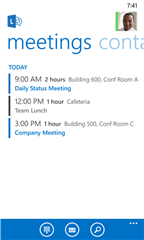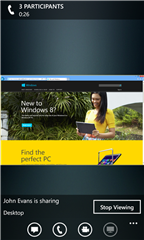La disponibilité de cette nouvelle version est imminente, mais quelle prérequis pour déployer ce nouvel environnement?
Active directory:
Informations conservés dans AD:
Topologie supportées:
- Single forest with single domain
- Single forest with a single tree and multiple domains
- Single forest with multiple trees and disjoint namespaces
- Multiple forests in a central forest topology
- Multiple forests in a resource forest topology
- Multiple forests in a Skype for Business resource forest topology with Exchange Online
Fôret/Domaine niveau fonctionnel supporté:
- Windows Server 2012 R2
- Windows Server 2012
- Windows Server 2008 R2
- Windows Server 2008
- Windows Server 2003
Système d'exploitation contrôleur de domaine supportés:
-
Windows Server 2012 R2
-
Windows Server 2012
-
Windows Server 2008 R2
-
Windows Server 2008
Systèmes d'exploitations supportés pour Skype for Business:
- Windows Server 2012 R2 Enterprise OS
- Windows Server 2012 R2 Standard OS
- Windows Server 2012 Datacenter OS with SP1
- Windows Server 2012 Standard OS with SP1
- **Windows Server 2008 R2 (migration depuis Lync Server 2013 seulement)
Back end supportés pour Skype for Business:
- Microsoft SQL Server 2014 Enterprise (64-bit edition)
- Microsoft SQL Server 2012 Enterprise (64-bit edition)
- Microsoft SQL Server 2008 R2 Enterprise (64-bit edition)
- Microsoft SQL Server 2014 Standard (64-bit edition)
- Microsoft SQL Server 2012 Standard (64-bit edition)
- Microsoft SQL Server 2008 R2 Standard (64-bit edition)
HA Back end supportés pour Skype for Business:
- SQL Mirroring
- SQL Clustering
- SQL Always On
Applicatif nécessaire sur l'ensemble des serveurs Skype for Business:
- Windows PowerShell 3.0
- Microsoft .NET Framework 4.5
- Windows Identity Foundation
- Remote Server Administration Tools
Applicatif aussi nécessaire sur les serveurs front-end standard et entreprise:
- Internet Information Services (IIS)
-
Common HTTP Features
-
Default Document
-
HTTP Errors
-
Static Content
-
-
Health and Diagnostics
-
HTTP Logging
-
Logging Tools
-
Tracing
-
-
Performance
-
Static Content Compression
-
Dynamic Content Compression
-
-
Security
-
Request Filtering
-
Client Certificate Mapping Authentication
-
Windows Authentication
-
-
Application Development
-
.NET Extensibility 3.5
-
.NET Extensibility 4.5
-
ASP.NET 3.5
-
ASP.NET 4.5
-
ISAPI Extensions
-
ISAPI Filters
-
-
Management Tools
-
IIS Management Console
-
IIS Management Scripts and Tools
-
-
- Windows Media Format Runtime
- .NET Framework 3.5
- Silverlight
Script de déploiement:
Add-WindowsFeature RSAT-ADDS, Web-Server, Web-Static-Content, Web-Default-Doc, Web-Http-Errors, Web-Asp-Net, Web-Net-Ext, Web-ISAPI-Ext, Web-ISAPI-Filter, Web-Http-Logging, Web-Log-Libraries, Web-Request-Monitor, Web-Http-Tracing, Web-Basic-Auth, Web-Windows-Auth, Web-Client-Auth, Web-Filtering, Web-Stat-Compression, Web-Dyn-Compression, NET-WCF-HTTP-Activation45, Web-Asp-Net45, Web-Mgmt-Tools, Web-Scripting-Tools, Web-Mgmt-Compat, Desktop-Experience, Telnet-Client
Applicatif aussi nécessaire pour le rôle de Director:
- IIS
-
Common HTTP Features
-
Default Document
-
HTTP Errors
-
Static Content
-
-
Health and Diagnostics
-
HTTP Logging
-
Logging Tools
-
Tracing
-
-
Performance
-
Static Content Compression
-
-
Security
-
Request Filtering
-
Client Certificate Mapping Authentication
-
Windows Authentication
-
-
Application Development
-
.NET Extensibility 3.5
-
.NET Extensibility 4.5
-
ASP.NET 3.5
-
ASP.NET 4.5
-
ISAPI Extension
-
ISAPI Filters
-
Script d'installation:
Add-WindowsFeature RSAT-ADDS, Web-Server, Web-Static-Content, Web-Default-Doc, Web-Http-Errors, Web-Asp-Net, Web-Net-Ext, Web-ISAPI-Ext, Web-ISAPI-Filter, Web-Http-Logging, Web-Log-Libraries, Web-Request-Monitor, Web-Http-Tracing, Web-Basic-Auth, Web-Windows-Auth, Web-Client-Auth, Web-Filtering, Web-Stat-Compression, NET-WCF-HTTP-Activation45, Web-Asp-Net45, Web-Scripting-Tools, Web-Mgmt-Compat, Desktop-Experience, Telnet-Client