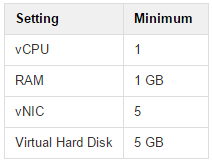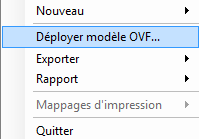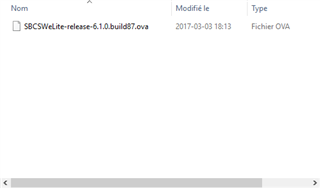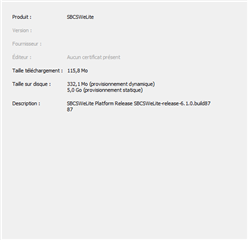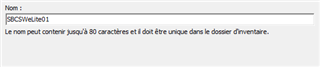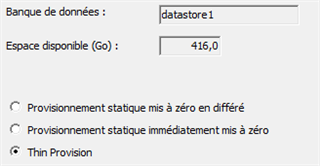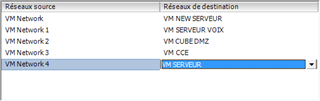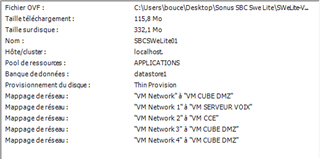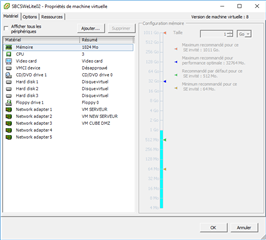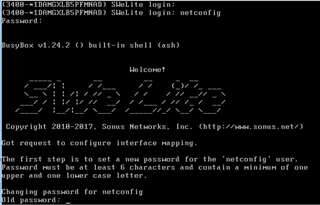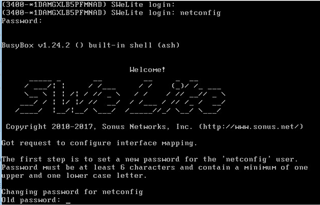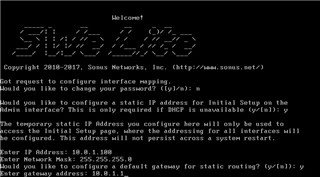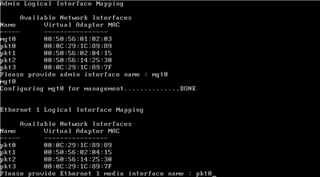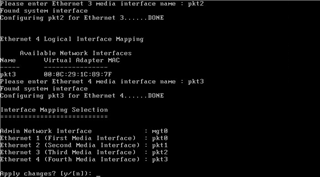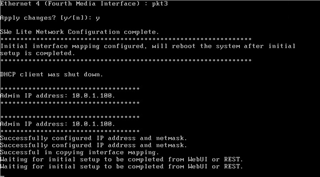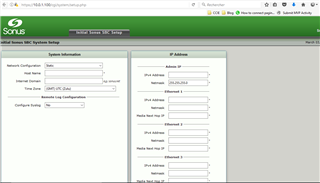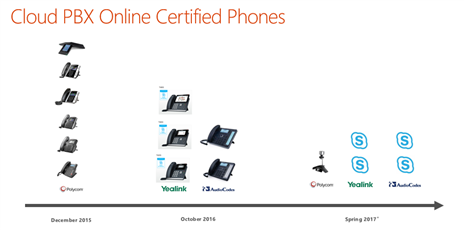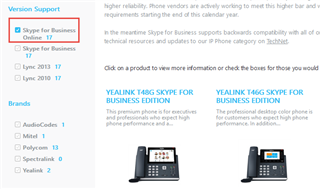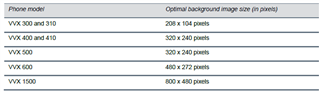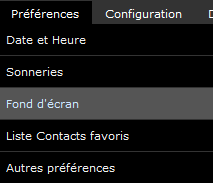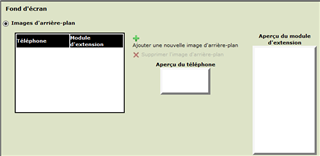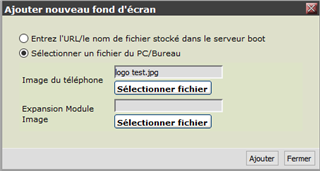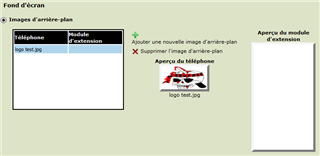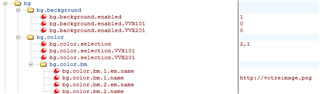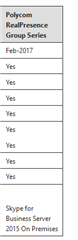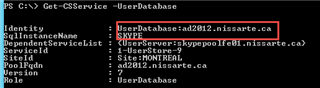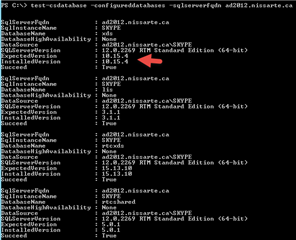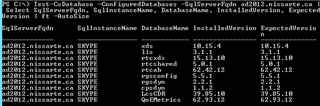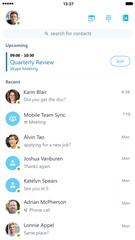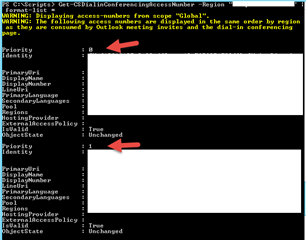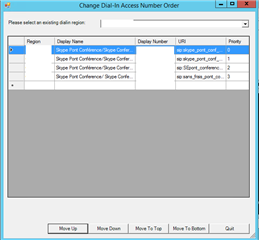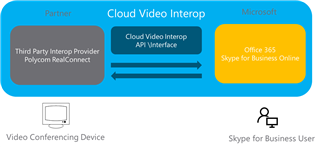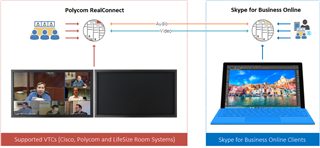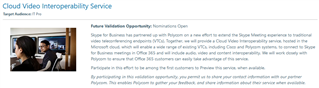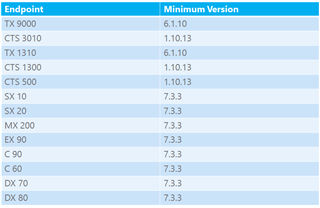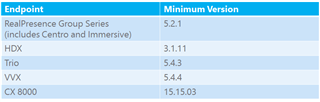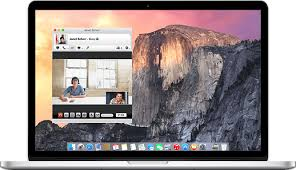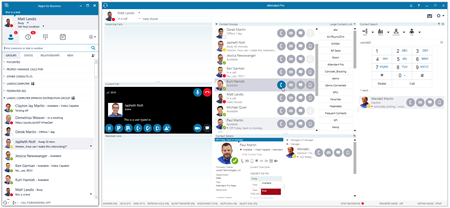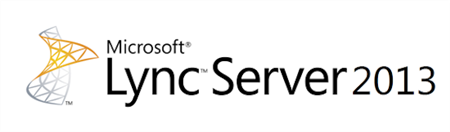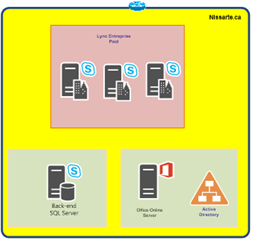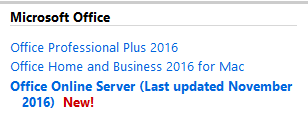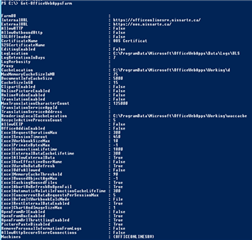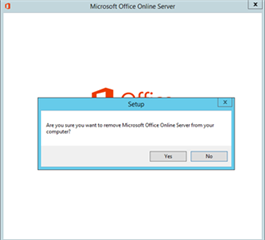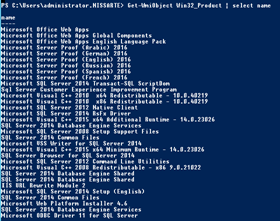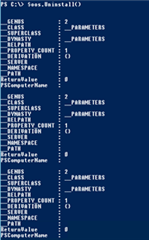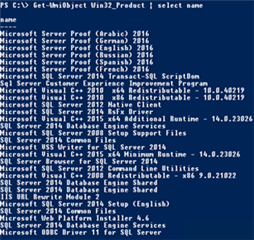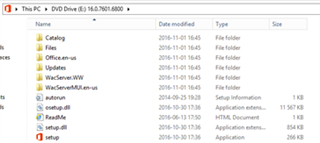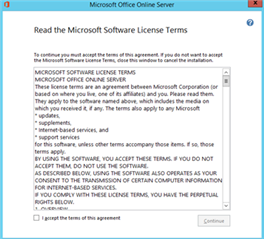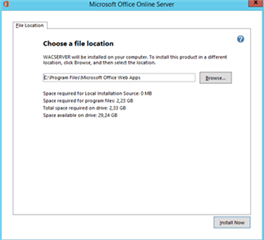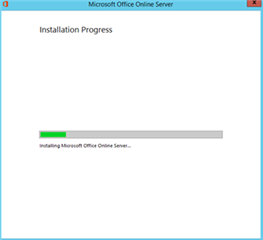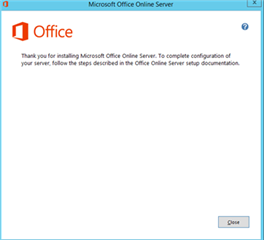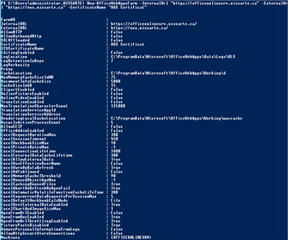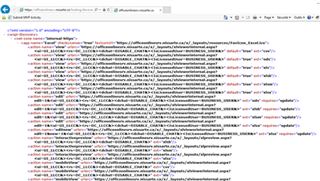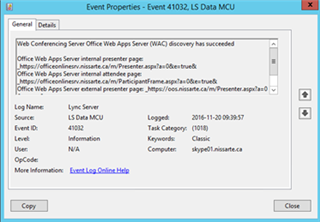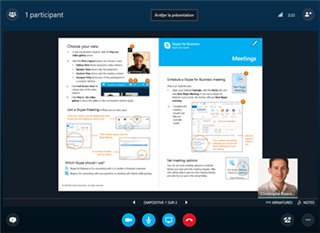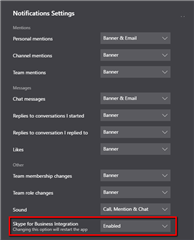Vous pouvez trouver d'intéressantes informations sur ce lien concernant les fonctionnalités existantes et a venir du client Skype for Business pour Mac:
Office Insider releases for Skype for Business on Mac: https://support.office.com/en-us/article/Office-Insider-releases-for-Skype-for-Business-on-Mac-7f190a71-2b56-4914-8044-668582997619?ui=en-US&rs=en-US&ad=US
Known issues - Skype for Business on Mac: https://support.office.com/en-us/article/Known-issues-Skype-for-Business-on-Mac-494ac5d5-50be-4aa7-8f5a-669c71c98c9a?ui=en-US&rs=en-US&ad=US
Quelques extraits:
Q: Can you confirm Skype Room System Joining for meeting scheduled by mac user is fixed in CU3? Our company is a heavy user of Skype Room System conference rooms and we have ran into this issue, can you confirm that this known bug is resolved in CU3? (thread)
A: The issue is addressed in the latest 16.4 InsiderFast build. You may need to reschedule the meeting from the latest client for the room system to be able to join the meeting.
Q: Is it possible to present PowerPoint slides from a Mac Slype for Business client? (thread)
A: Yes, you can by sharing your screen. If you are asking about uploading slides, its definitely on our list but no public timing yet. One thing to consider is that with VBSS coming to the client, that may be the best way in the future to show PPT.
Q: As of this morning there are almost 38,000 total votes for preserving chat history with individuals in single threads. This is a basic feature in almost every other chat client available today, from Trillian to Slack. When will this be available in Skype for Business (for Mac, and in general)? (thread)
A: We are currently looking into IM conversation history with various threads. There aren't any further details to share at this time.
Q: Is there a plan to make a lite version for any platform as with the consumer version? We are a university with online students around the world. Many have low bandwidth. (thread)
A: There is ongoing work to improve the efficiency of the clients. Our Mac and Mobile clients actually communicate with the user APIs on the servers and thus reduce traffic. Have you tried the latest mobile clients?
Q: A staple feature of Lync and Skype for Business is integration with Outlook for Presence. When might we get this for Mac? (thread)
A: This is something we know is important and is on our backlog. We can't comment on timing right now. Our Insider Program will have the latest notes on what is available.
Q: When will we get Touchbar support? It has been mentioned but has not seen the light of day yet. (thread)
A: This is on our roadmap but we can't share any details on timing at this time. Can you clarify which features you'd like to have on the touch bar?
Q2: Call control would be #1 in my book. Mute and unmute. Hangup. Shortcut to dialer.
A: Thanks for the feedback!
Q: Can we get the ability to load Chat History when you start a conversation? Could be controlled by the user itself or any administrative account. (thread)
A: We are currently looking into IM conversation history with various threads. There aren't any further details to share at this time.
Q: When will secondary ring be implemented? (thread)
A: This is actively being worked on. As soon as its ready it will land in a build but no specific timing yet. Its definitely an asking we are hearing.
Q: When are we going to get a separate ring tone? So if we have a headset plugged in we get the ring over speakers on the computer like Windows? (thread)
A: The work to allow for this is in progress, and will be available in a Insider build in the nearby future. We are calling this "Secondary Ring" and when we begin communicating about it, that is how we will refer to it.
Q: What are the plans/timeframe for enabling application sharing, not just screen sharing? (thread)
A: Thanks for your inquiry. This is an interesting question as we are undergoing a change in how we share in general in the Skype for Business ecosystem. Starting with the 2016 windows release we have begun using Video Based Screen Sharing (VBSS) as the default method of screen sharing. It does not support app sharing. In Windows, when customers want to app share, it falls back to our legacy RDP technology. At this time, its in our backlog but its unlikely we want to invest into further RDP work.
Q: Are there plans to be able to attach files in Chat for the Mac client? This is currently available in the Windows client. (thread)
A: If you mean file transfer, that is something we are targeting for Online users for Q2CY17.
Q: When will file transfer and remote control be available? If we drag/drop a file into a conversation, it just sends a local path to the file. Now that screen share is available, are there any plans for remote control? (thread)
A: File Transfer is targeted for Online users in Q2CY17. remote control is currently in backlog with no timing at this time.
Q: Anything to share about an alternative to Persistent Chat on the Mac Client? (thread)
A: Thanks for your ask. Currently Persistent chat is in maintenance across the product. The future of persistent chat for most customers will be Microsoft Teams.