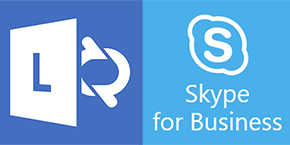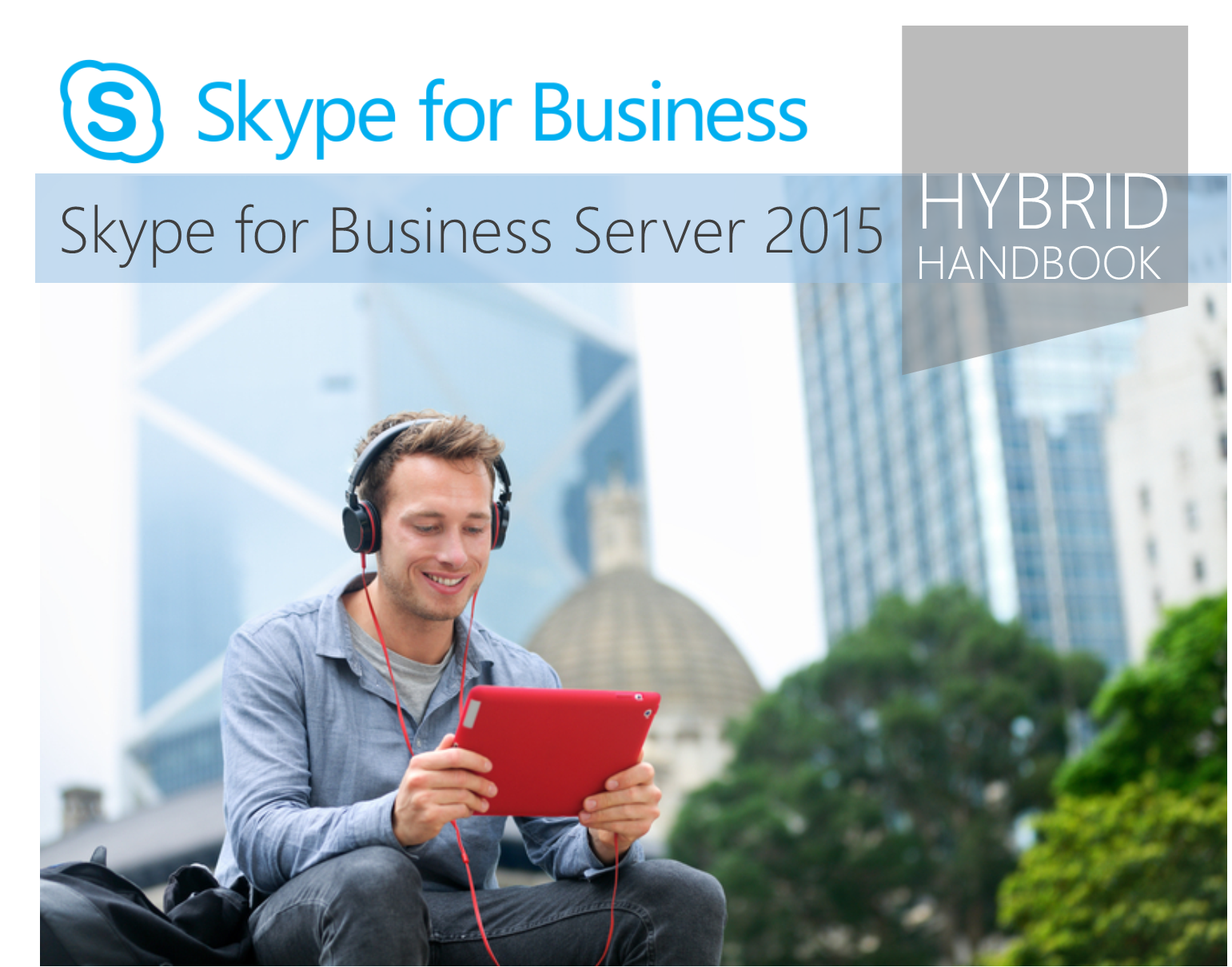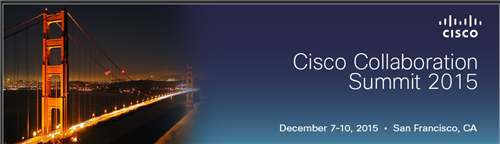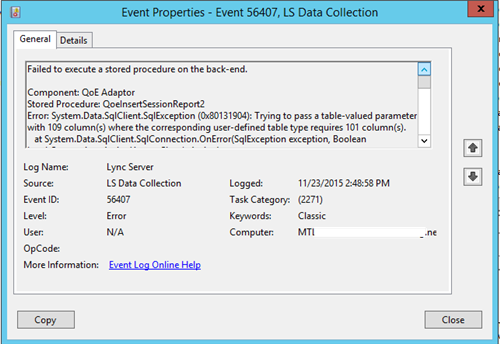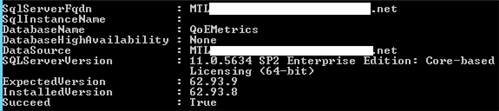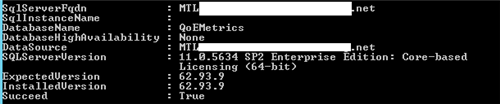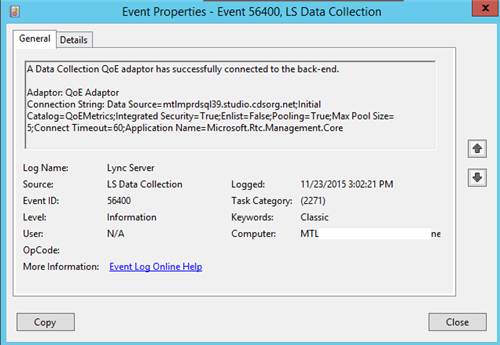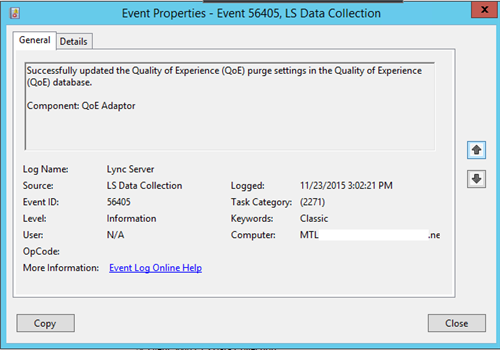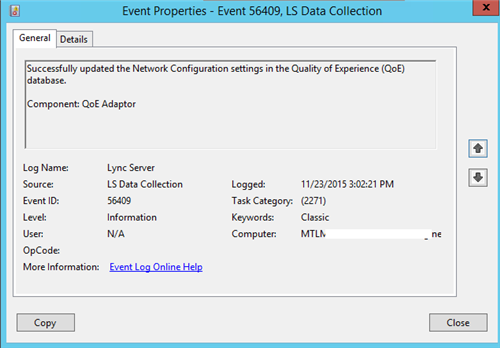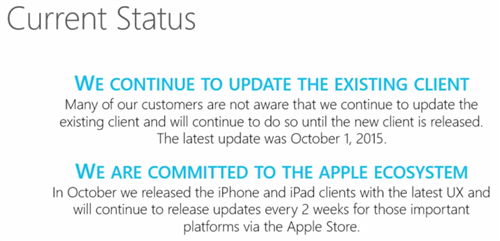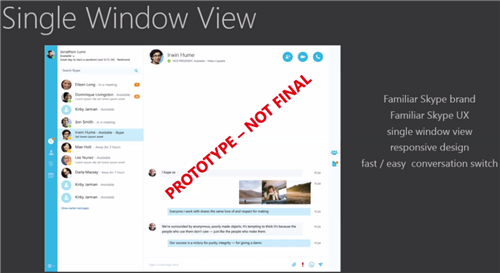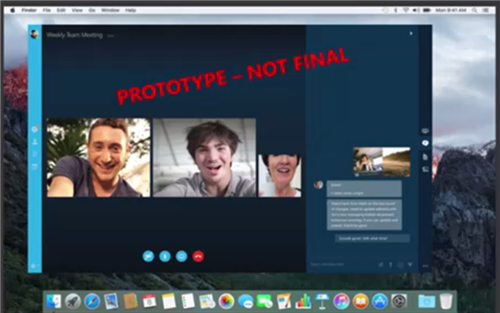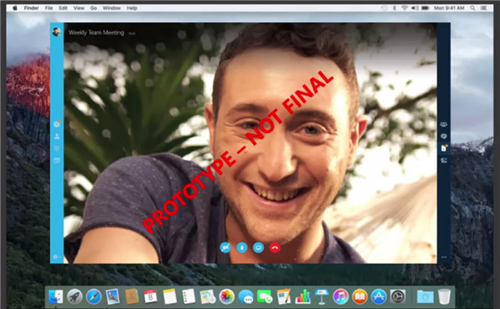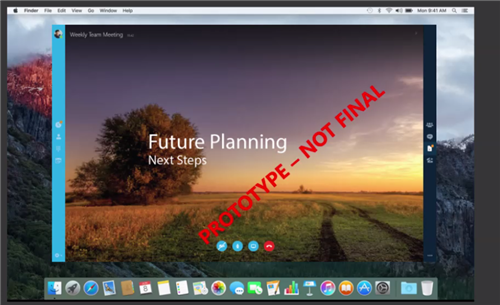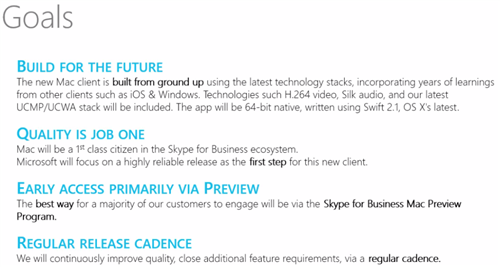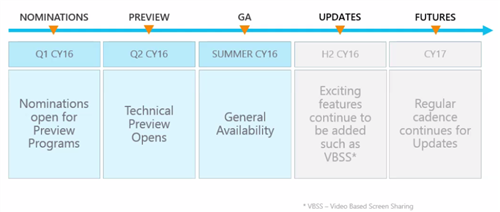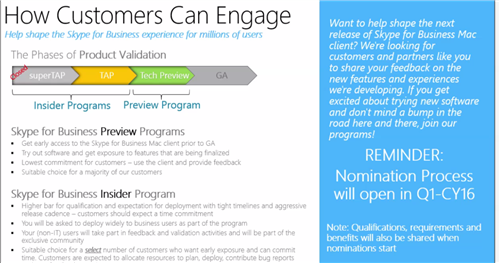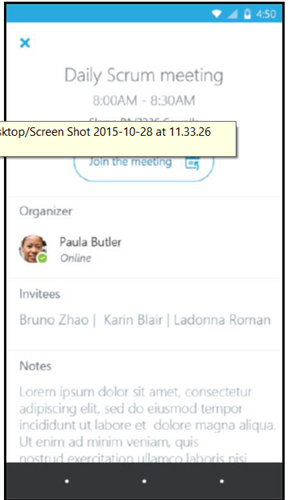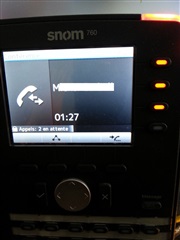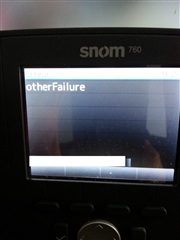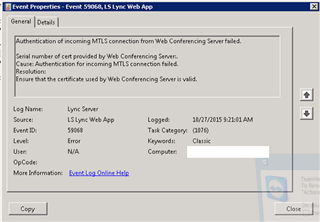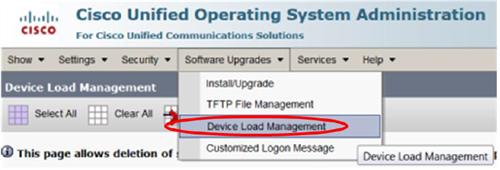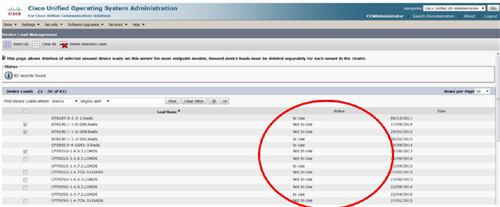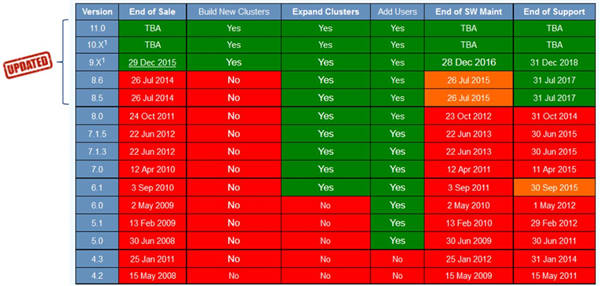Microsoft vient de publier mise à jour de sécurité pour Skype for Business 2016.
Date: 8 décembre 2016
KB3114372: https://support.microsoft.com/en-us/kb/3114372
Description:
This security update resolves vulnerabilities in Skype for Business 2016 that could allow remote code execution if a user opens a specially crafted document or visits a webpage that contains specially crafted embedded fonts. To learn more about these vulnerabilities, see Microsoft Security Bulletin MS15-128.
Améliorations/résolutions:
This security update contains the following improvement:
- Renames the "Add-Ins" string to the "Add-ins" string for consistency.
This security update also contains fixes for the following nonsecurity issues:
- KB 3114303 App sharing sessions fails in Skype for Business 2016 when the transport thread is busy
- KB 3114299 Media setup may fail and all media diagnostics information is missing in Skype for Business 2016
Téléchargement: