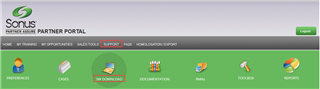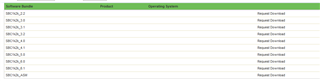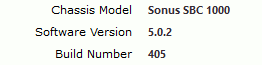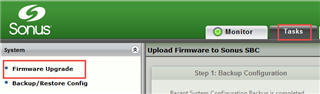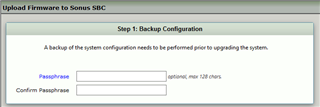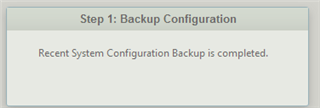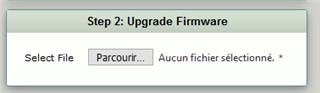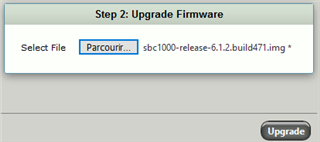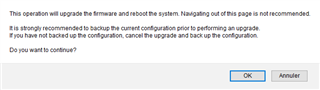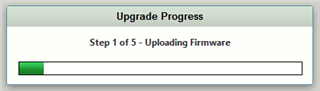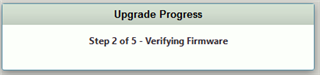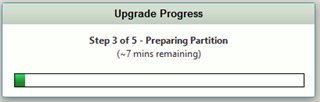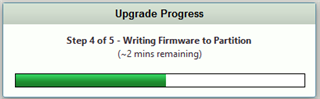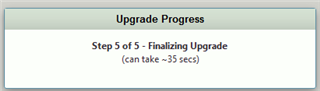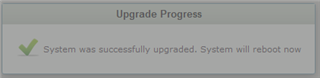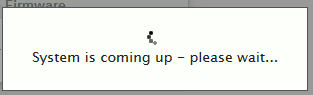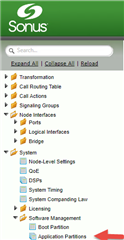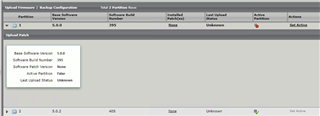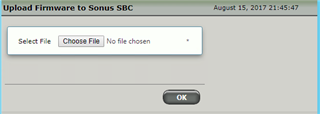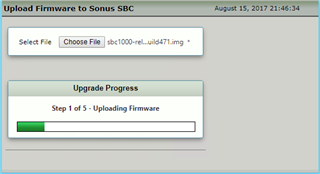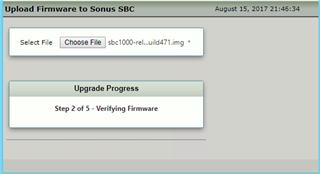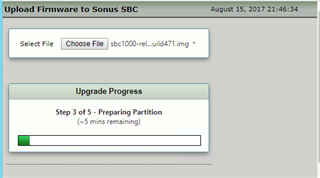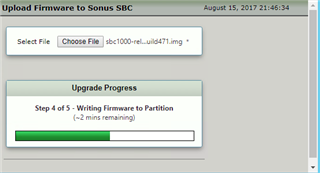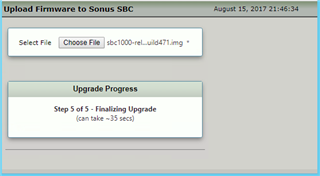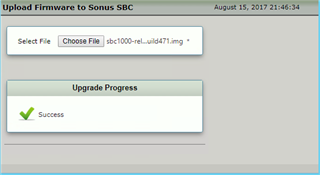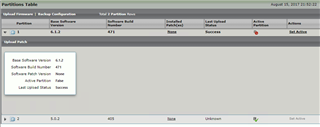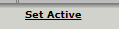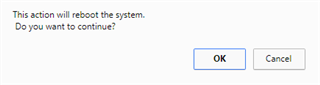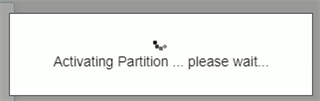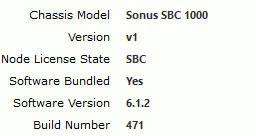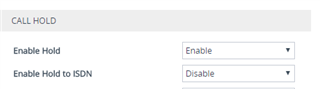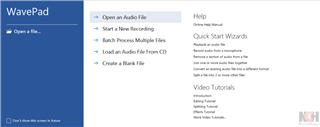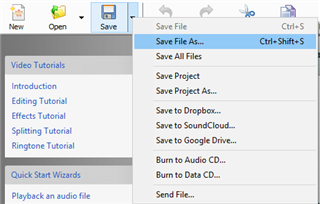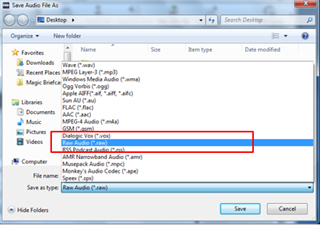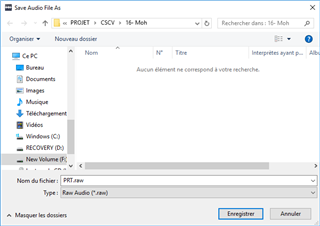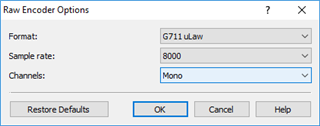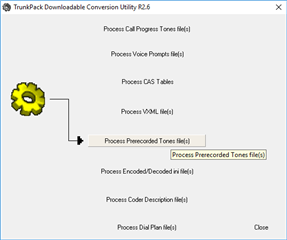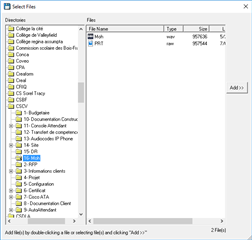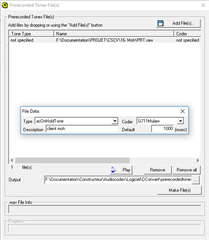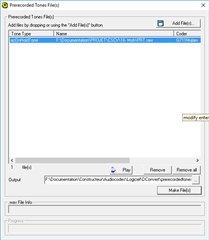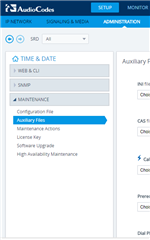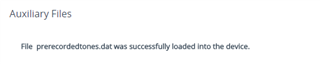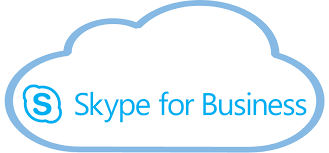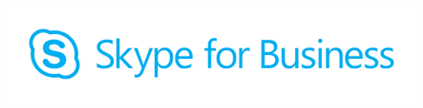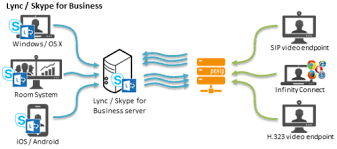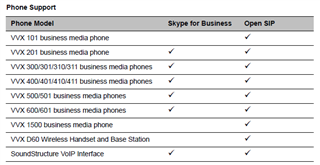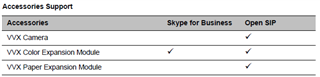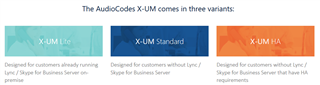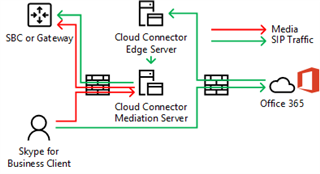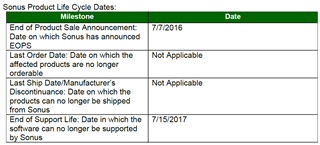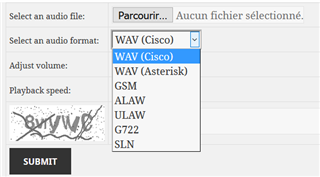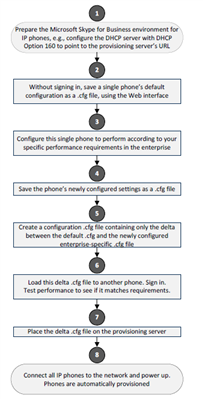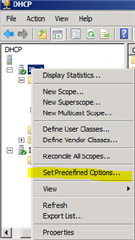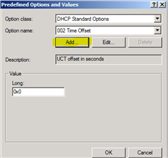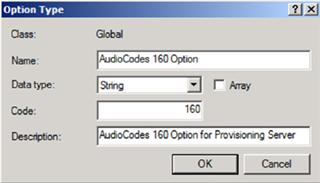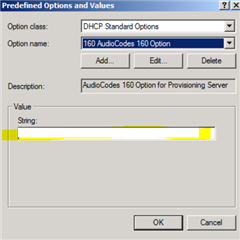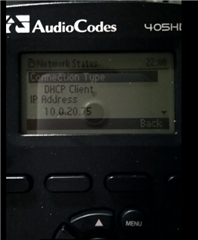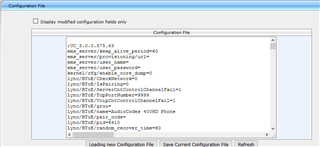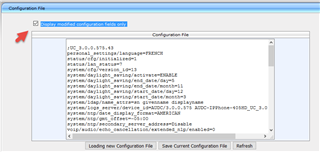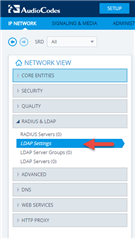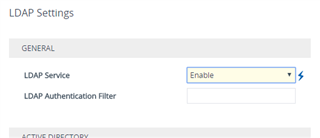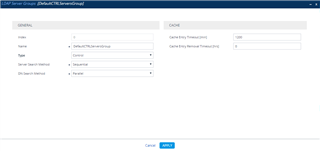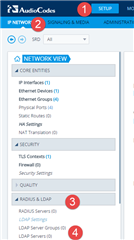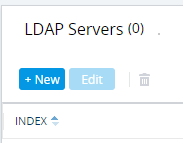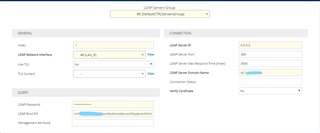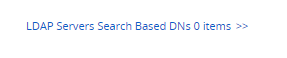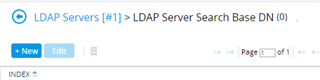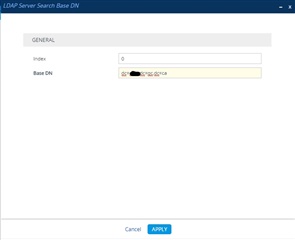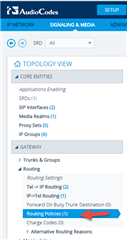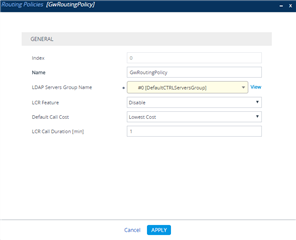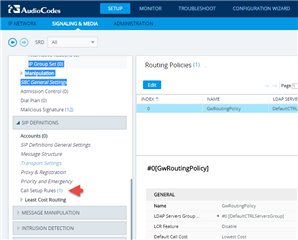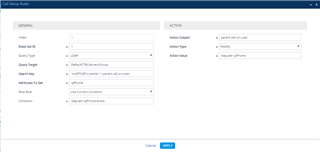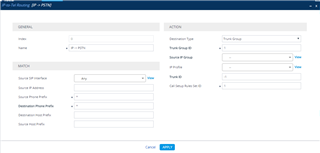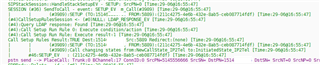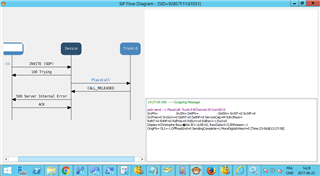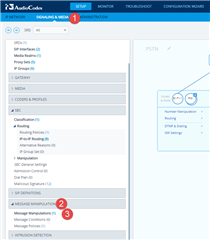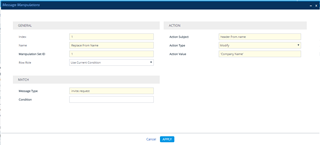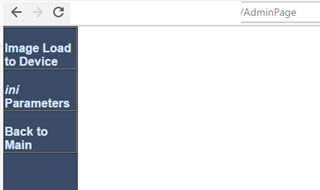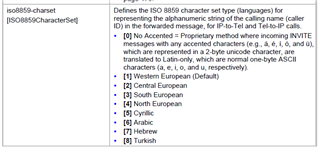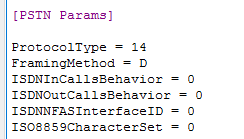Le
1- Téléchargement du micrologiciel
Depuis le portail sonus (http://www.sonus.net/en/channel-portal-login), procéder à la demande d'accès au téléchargement de la version de mise à niveau souhaitée.
Naviguer vers l'onglet Support puis SW Download:
Sélectionner le produit.
Puis choisir "Request Download" pour la version de firmware souhaitée.
Apres un temps assez court, vous devriez recevoir la confirmation d'acces par courriel
2/ Vérification de la version de firmware existant sur la passerelle
Naviguer vers l'onglet System puis Overview:
Vérifier la version actuelle:
3a/ Mise à niveau du micrologiciel pour le scénario "One-Step Upgrade"
Naviguer vers l'onglet Task, System > Firmware Upgrade:
Dans Tasks, Firmware upgrade, il est nécessaire de faire un backup avant de procéder à la mise à niveau:
Une fois complété:
Sélectionner le fichier de firmware téléchargé lors de votre requête auprès de Sonus.
Une fois sélectionné, cliquer sur Upgrade.
Le processus en 5 étapes commence après confirmation.
Upload du firmware:
Validation du firmware:
Préparation de la partition:
Écriture du firmware dans la partition:
Finalisation:
Le succès de l'opération est confirmé:
Dans ce mode, le redémarrage est automatique.
3b/ Mise à niveau du micrologiciel pour le scénario "Upgrading the Inactive Partition"
Naviguer vers l'onglet Settings, System > Software Management > Application Partitions
Vérifier la version du firmware dans la partition inactive.
Importer le nouveau firmware dans la partition inactive.
Import en cours
Validation du firmware:
Préparation de la partition.
Écriture du firmware dans la partition:
Finalisation de la mise a niveau.
La nouvelle version de mise a jour nécessite une activation de la partition. Une fois activée, la passerelle nécessite un redémarrage. Les configurations sont préservés.
Cliquer sur "Set Active" pour lancer le processus.
Validation requise.
4/ Vérifier le niveau de firmware de la passerelle
Dès le retour en activité de la passerelle, vérifiez la version du micrologiciel: