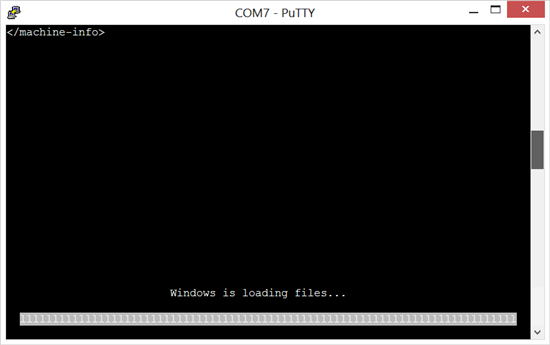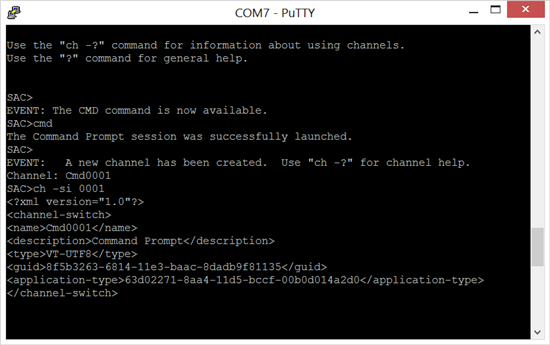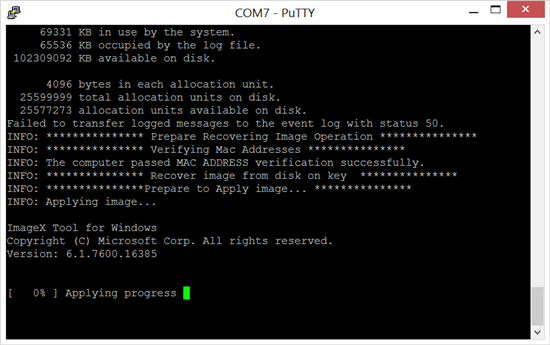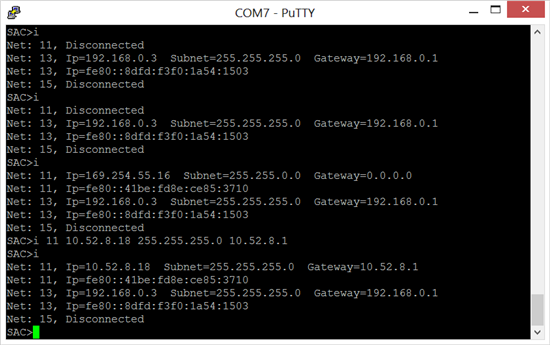Dans le cadre d'un déploiement multi site voix Lync Serveur 2013, je devais installer une passerelle Audiocodes Mediant 1000 SBA, malheureusement pour moi, la version SBA livrée étant pour un environnement 2010 (1.1.8.21).
Version supportée pour 2013:
| Audiocodes | Mediant 800/1000/2000 SBA | SBA 1.1.11.40 / GW 6.60A.022.003 |
http://technet.microsoft.com/en-us/lync/gg131938.aspx
Pas prévue dans mon projet ayant une échéance courte, le choix de faire la procédure de migration est inévitable.
Pour commencer, la documentation utile:
LTRT-25500 Mediant 1000B OSN3 - Kontron BIOS Upgrade_1
LTRT-25705 Mediant 1000B SBA Software Upgrade for Microsoft Lync Server 2013 Configuration Note
SBA Upgrade & Recovery Process: http://www.lyncuserforum.com/news/audiocodes/SBA%20Upgrade%20and%20Recovery.pdf
Il faut impérativement valider que vous avez la clé USB pour Lync Serveur 2013, ce qui n'était pas mon cas, vous pouvez vous la faire envoyez par Audiocodes.
Documentation et software disponible ici: http://www.audiocodes.com/upgrade-to-lync-2013
Étapes:
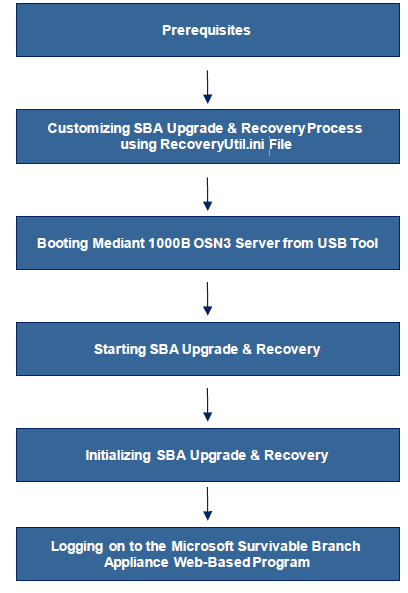 Branchez votre cable au port série du SBA:
Branchez votre cable au port série du SBA:
Ma passerelle:
1- Vérification de la version du BIOS:
Vous devez être en version 23
Si vous êtes en version R22, procédez à mise à jour avec la procédure LTRT-25500 Mediant 1000B OSN3 - Kontron BIOS Upgrade_1 (non couvert ici, ce n'était pas mon cas).
2 - Personnaliser le fichier RecoveryUtil.ini
Il est possible de "customiser" le fichier RecoveryUtil.ini
Les options intéressantes sont:
RecoveryStartType:
Manually (recommended and default): To start the SBA upgrade and recovery manually, set the RecoveryStartType parameter to 1
Automatic: To start the SBA upgrade and recovery automatically, set the RecoveryStartType parameter to 0
Automatic:
Upon Confirmation: To start the SBA upgrade and recovery only after user confirmation, set the Automatic parameter to 0
Automatic (recommended and default): To start the SBA upgrade and recovery automatically (without confirmation), set the Automatic parameter to 1
EnableDhcp:
Use DHCP for obtaining IP address (recommended and default): Set the EnableDhcp to 1, as shown below:
[NetworkCardConfiguration] EnableDhcp=1
Manually (Static) define IP address: Set the EnableDhcp to 0, as shown below:
[NetworkCardConfiguration] EnableDhcp=0
When set for static IP address, configure the static network address, as shown below:
• IpAddress: Defines the static IP address:
[NetworkCardConfiguration] IpAddress=10.21.22.55
• SubnetMask: Defines the subnet:
[NetworkCardConfiguration] SubnetMask=255.255.0.0
• DefaultGateway: Defines the default gateway:
[NetworkCardConfiguration] DefaultGateway=10.21.0.1
• DnsServers: Defines the domain name server (DNS):
[NetworkCardConfiguration] DnsServers=10.1.1.11
Vous pouvez utiliser le fichier sans aucune modification, il suffit de suivre l'évolution sur votre poste de travail en branchant un cable dans le port série de la passerelle.
3 - Go
Branchez la clé USB et démarrez la passerelle:
Tapez :
- cmd
- ch –si 0001
Tapez ensuite : gorecover pour lancer la procédure:
Attendre la fin de la procédure:
Supprimer la clé USB et redémarrez la passerelle.
Attendre une dizaine de minutes, notes Audiocodes:
• This step may take a while (about 10 minutes). While the Mediant 1000B is rebooting, DO NOT power off the Mediant 1000B.
• During initialization, the OSN3 server restarts twice.
• At the end of the process, all Network Interface Cards (NIC) of the OSN3 server are assigned IP addresses by your enterprise's DHCP server (if it exists).
4 - Attribuer une adresse IP
La commande i vous permet d'afficher la configuration existante.
La commande i "Numéro de carte" IP MASK GATEWAY vous permet d'attribuer une IP