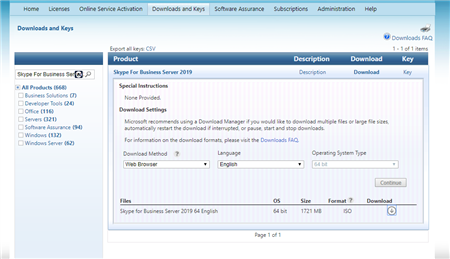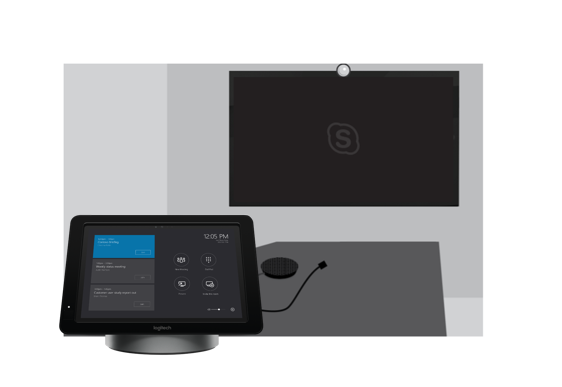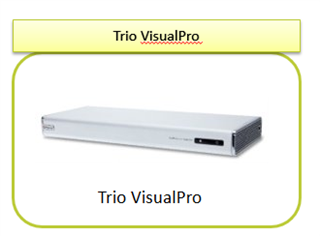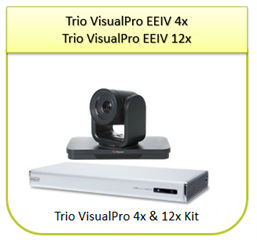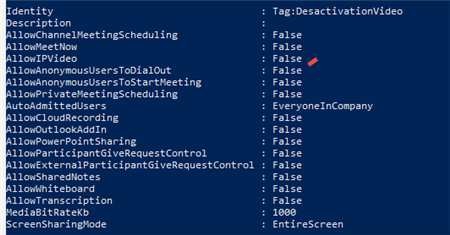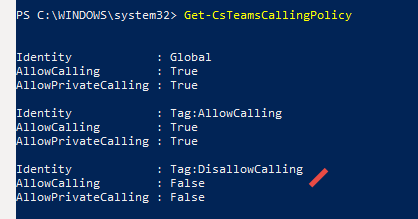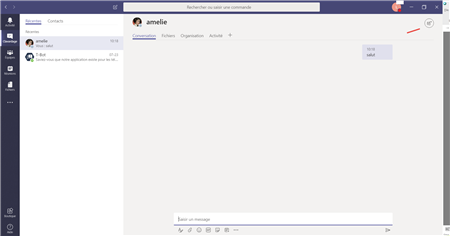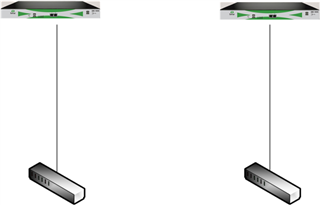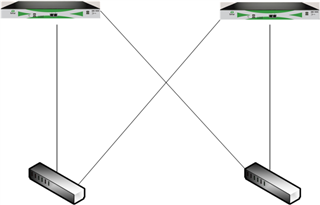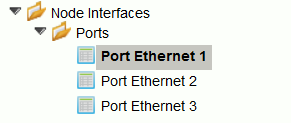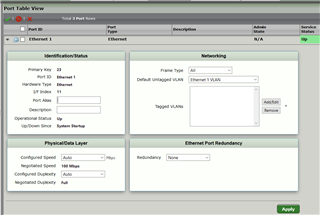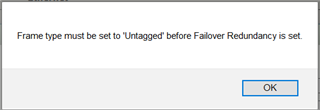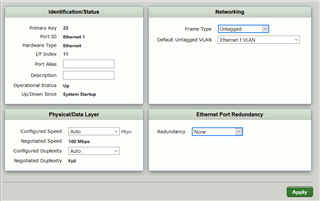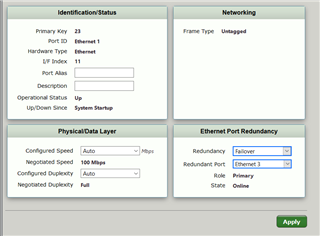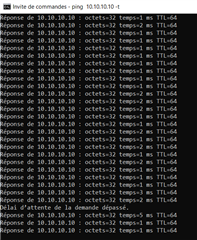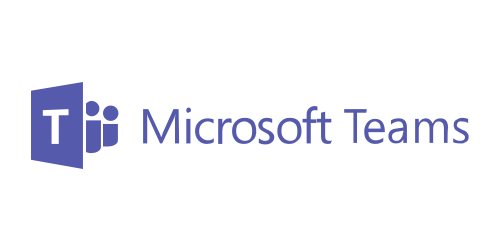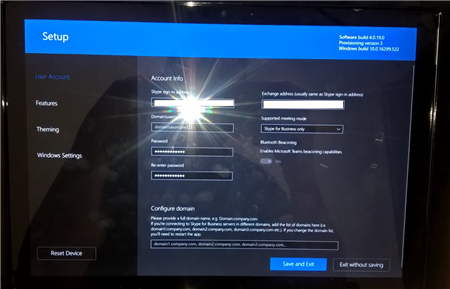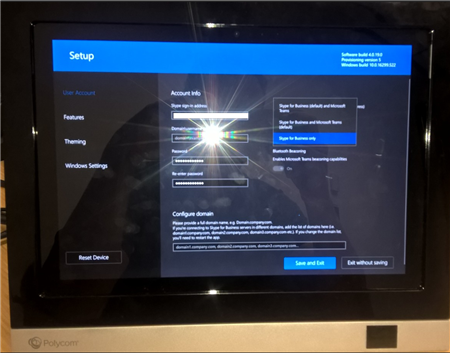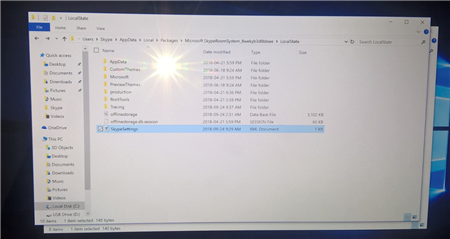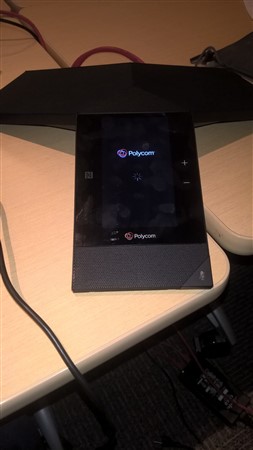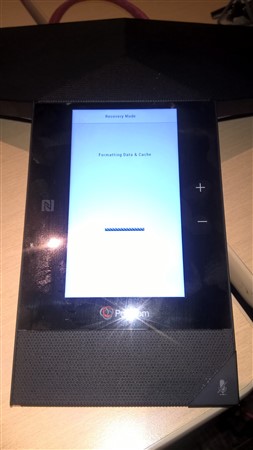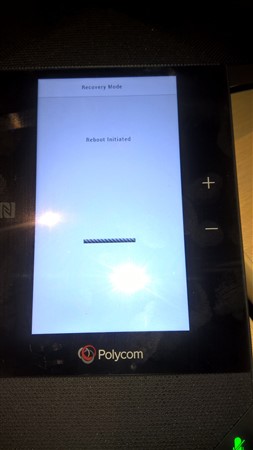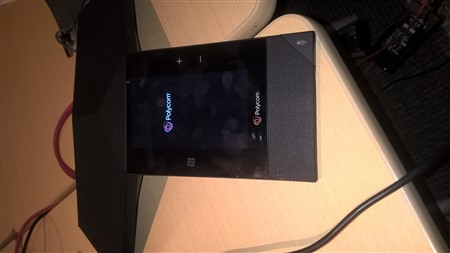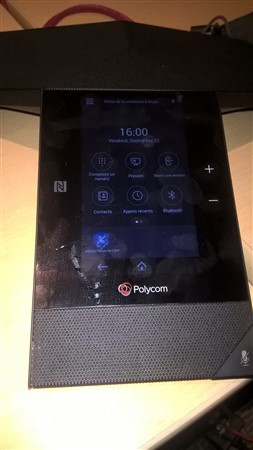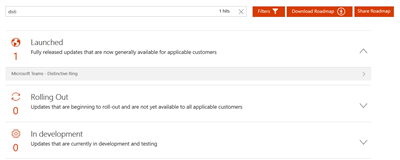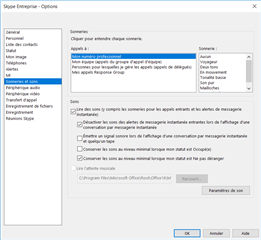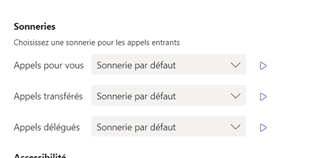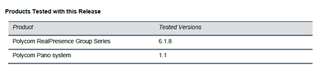Microsoft a rendu disponible le capacity calculator pour Skype for Business Server 2019.
A spreadsheet for calculating a user’s hardware requirements based on information that the admin supplies about number of users, types of communication, and expected traffic.
Téléchargement ici: https://www.microsoft.com/en-us/download/details.aspx?id=57509&WT.mc_id=rss_alldownloads_all