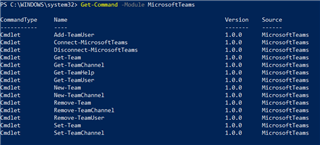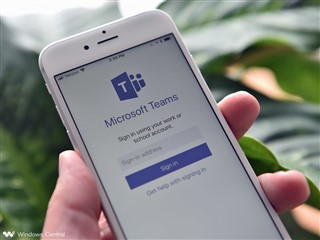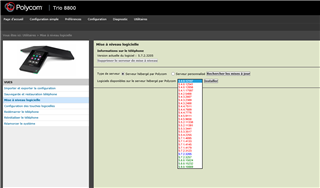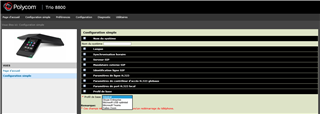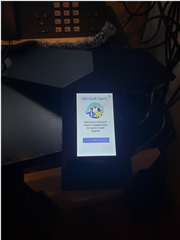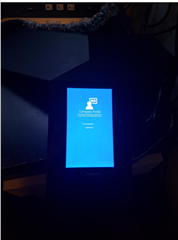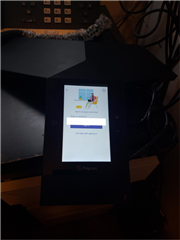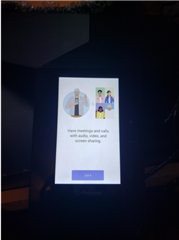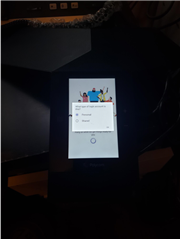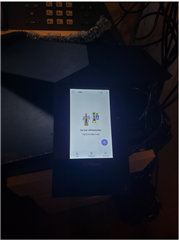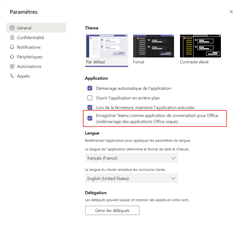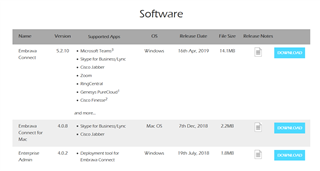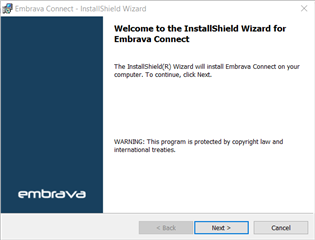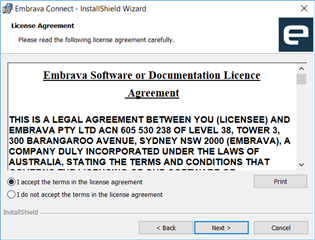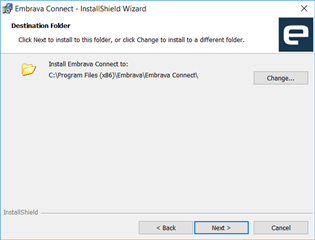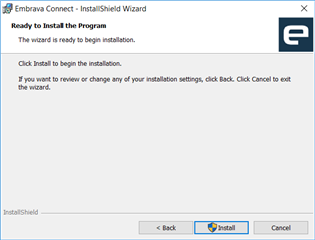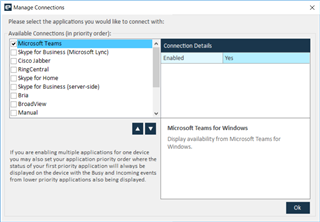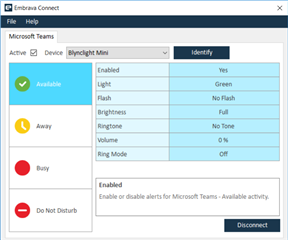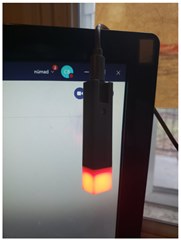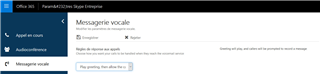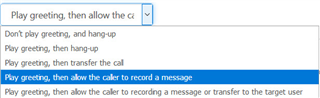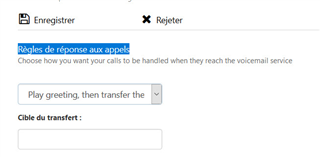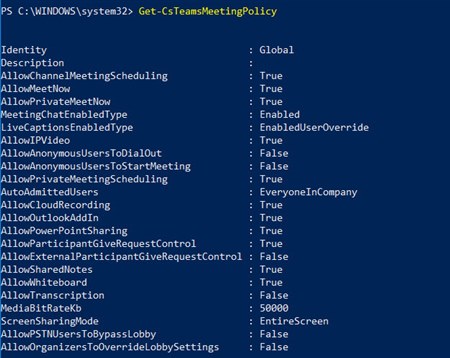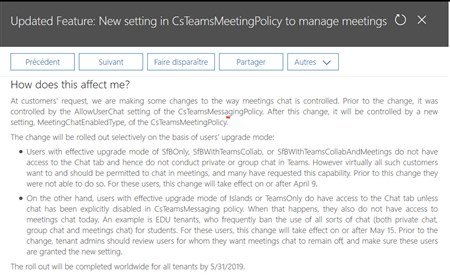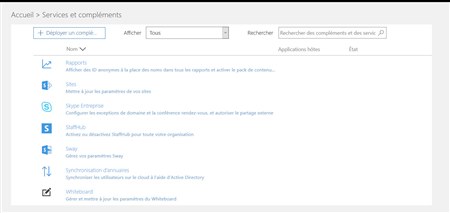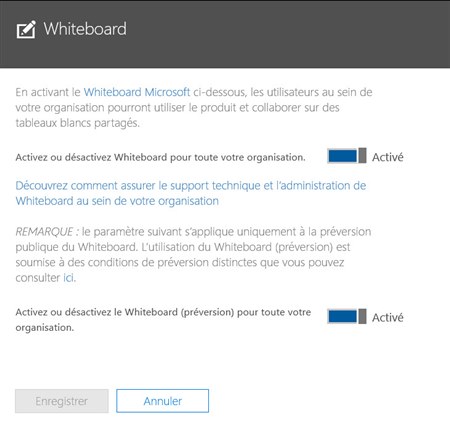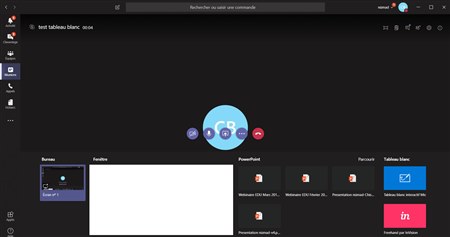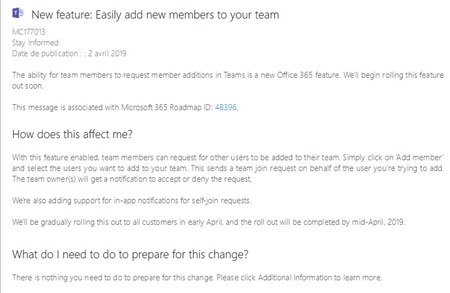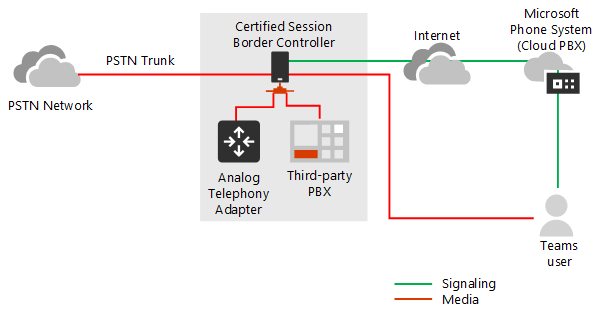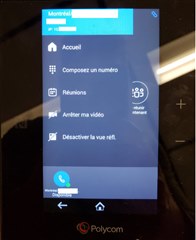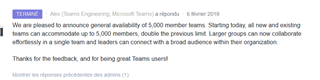Microsoft a publié une nouvelle mise à jour CU9 pour Skype For Business Server 2015 ce mois de mai 2019
Informations KB3061064
Source: https://www.microsoft.com/en-us/download/details.aspx?id=47690
Améliorations et fixes:
- 4490655 Event ID 32011 and Event ID 1000 occur when ASMCU service crashes in Skype for Business Server 2015
- 4487830 The ability for Skype for Business Server 2015 to support TLS 1.2 connections from Surface Hub and Microsoft Teams Rooms systems (SRSv2) is available
- 4487824 Updated job title isn't displayed in the Skype for Business for Mac or mobile client in Skype for Business Server 2015
- 4487825 Support for sending custom policies to UCWA clients in Skype for Business Server 2015
- 4487826 UCWA client drops an incoming call on SBAs from a federated user in Skype for Business Server 2015
- 4487827 Simultaneous ring not working after you install Skype for Business Server 2015 November 2016 Cumulative Update
- 4487828 Can't automatically sign in to Skype for Business for Mac after EnableMobility is set to false in Skype for Business Server 2015
- 4487819 Intranet URI is still filtered even if IgnoreLocal is set to True in Set-CsImFilterConfiguration in Skype for Business Server 2015
- 4487820 Audio conference invitations are sent to delegates of your delegates if you set up simultaneous ring to delegates in Skype for Business Server 2015
- 4487821 "Call was not completed or has ended" error when you make a call with a federated user in Skype for Business Server 2015
- 4487822 File transfer filter doesn't block file name extension if it’s allowed by IM filter in Skype for Business Server 2015
- 4487817 Conversation History time stamp in Outlook differs from the time stamp of UCWA clients in Skype for Business Server 2015
- 4487818 Skype for Business UCWA client can't be distinguished on CDR report if connection is internal or external
- 4488056 UCMA calls still fail after one Front End server in the pool goes down for a while in Skype for Business Server 2015
- 4487816 "With the plug-in, you can present your screen in the meeting" warning occurs when you install Skype for Business Web App plug-in in Internet Explorer
- 4489272 Can't upgrade back-end database that uses a SQL Server always on availability group to Cumulative Update 8 (CU8) or apply CU8 to Front End or Edge servers in Skype for Business Server 2015
Problèmes connus:
When you run the Test-CsDatabase cmdlet to test the configuration of the Skype for Business Server databases, you could notice that the installed local XDS (Master) database version isn't matched with the "Expected Version". For more information, please see the following article:
4459114 The installed local XDS database version isn't matched with the expected version in Skype for Business Server 2015