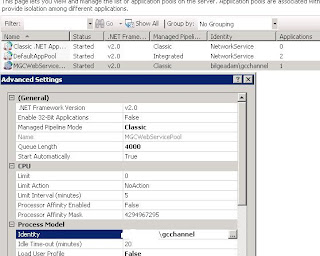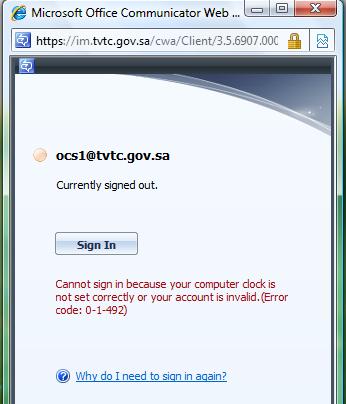Que ce soit un problème d'intégration du calendrier ou l'impossibilité
de synchroniser le carnet d'adresse, tout intégrateur ocs est forcement
passé par là.
Ces problèmes ont diverses causes et aussi
diverses solutions pour y remédier. Dans se cas la, l'intégration du
calendrier fonctionnée très bien avec les clients sous Outlook 2007
mais malheuresement pas avec outlook 2003.
La solution :
Install Outlook 2003 Hotfix Post SP3.
http://support.microsoft.com/kb/953432/en-us
Install the Office 2007 Compatibility Pack on the Office 2003 systems.
Lastly install SP1 for the Office 2007 Compatibility Pack
http://support.microsoft.com/KB/940289
Le derniers sp n'est pas vraiment utile, je ne l'ai pas installer sur le poste client.

 Microsoft
change son mode de licence PIC (Public Instant Messaging Connectivity)
pour permettre la connexion entre OCS 2007 et les réseaux publics de
messagerie instantanée Windows Live et AOL. Désormais, les clients
disposant d’une CAL Standard pour Office Communications Server 2007 R2
(ou l'équivalent des droits avec une Software Assurance) n'auront plus
besoin d'une licence supplémentaire pour entrer en contact avec les
millions de personnes qui utilisent Windows Live et AOL pour la
messagerie instantanée et la présence. Ce changement a eu lieu en
juillet pour Windows Live, et est prévu pour AOL ce mois-ci (Octobre
2009).
Microsoft
change son mode de licence PIC (Public Instant Messaging Connectivity)
pour permettre la connexion entre OCS 2007 et les réseaux publics de
messagerie instantanée Windows Live et AOL. Désormais, les clients
disposant d’une CAL Standard pour Office Communications Server 2007 R2
(ou l'équivalent des droits avec une Software Assurance) n'auront plus
besoin d'une licence supplémentaire pour entrer en contact avec les
millions de personnes qui utilisent Windows Live et AOL pour la
messagerie instantanée et la présence. Ce changement a eu lieu en
juillet pour Windows Live, et est prévu pour AOL ce mois-ci (Octobre
2009). :
: