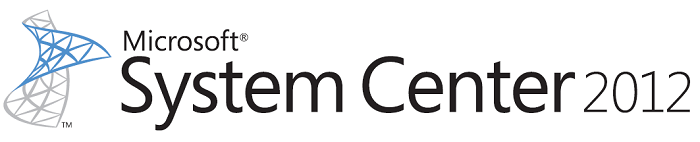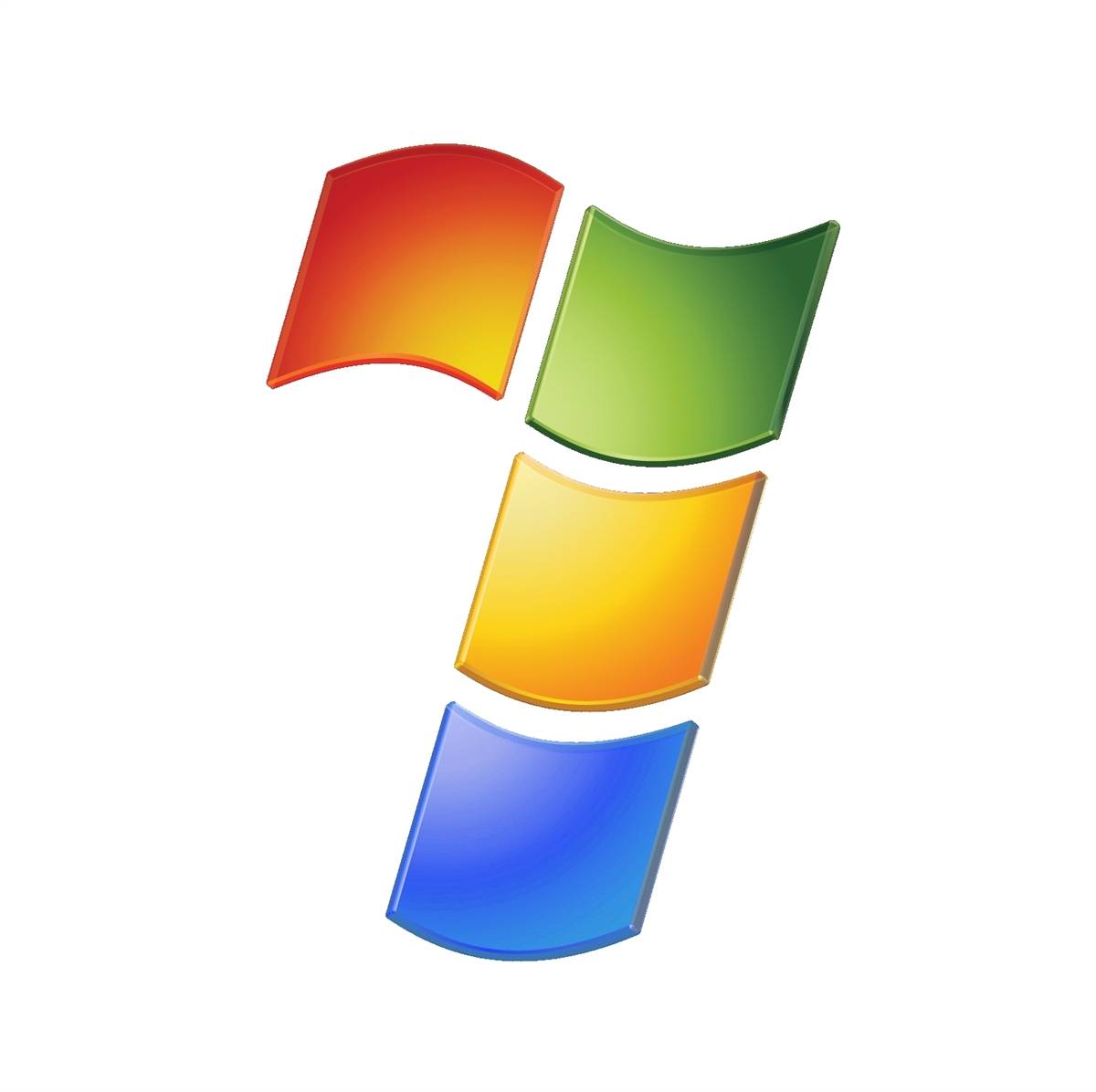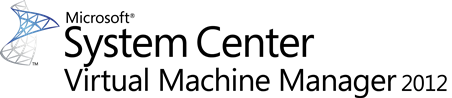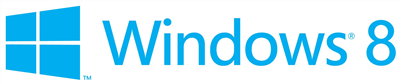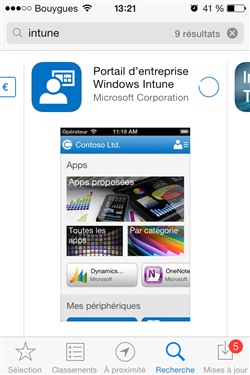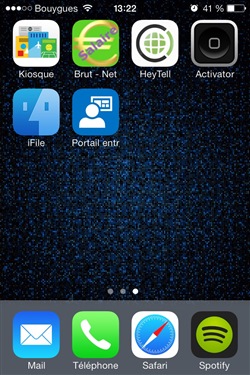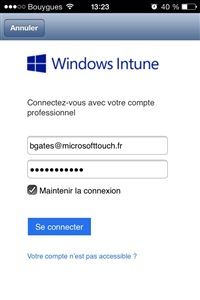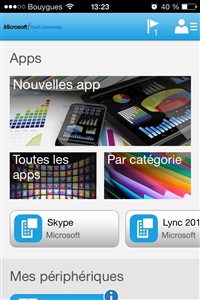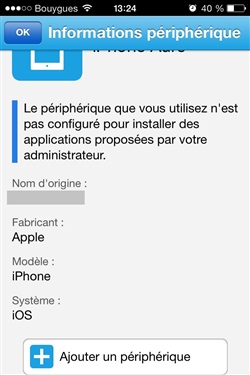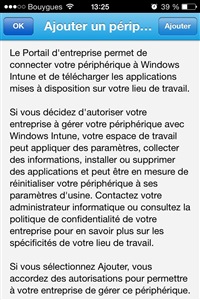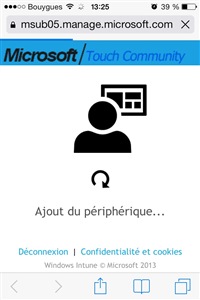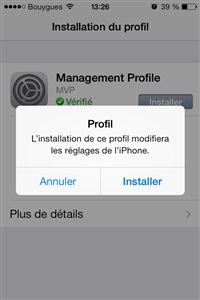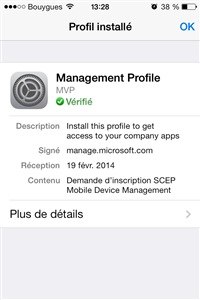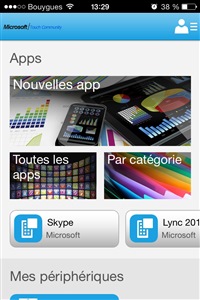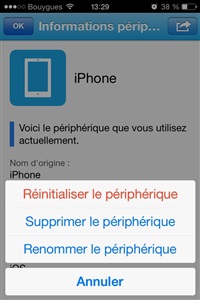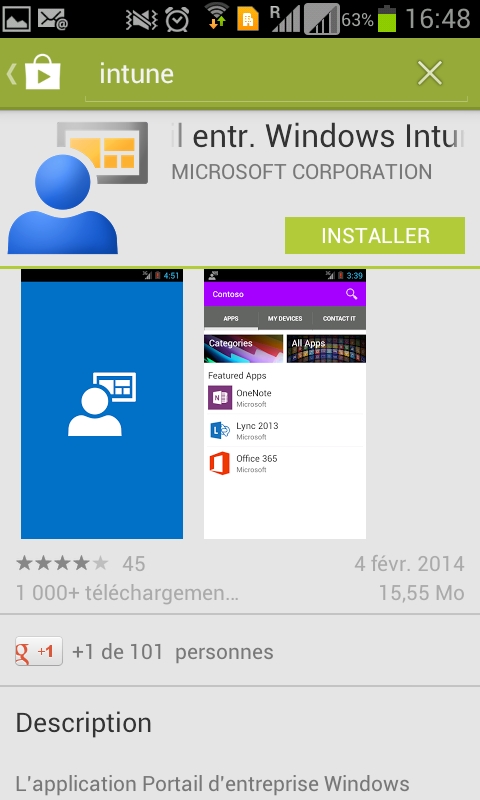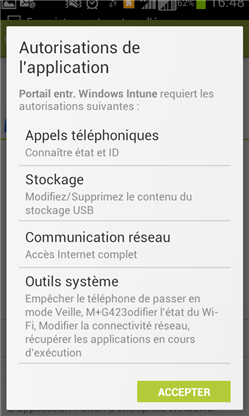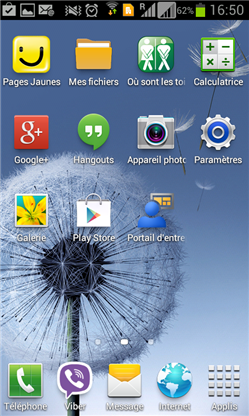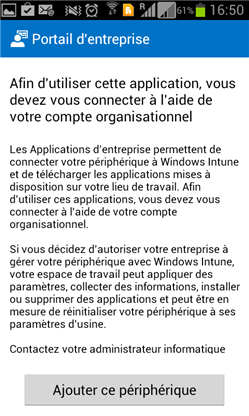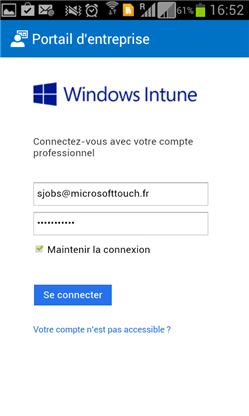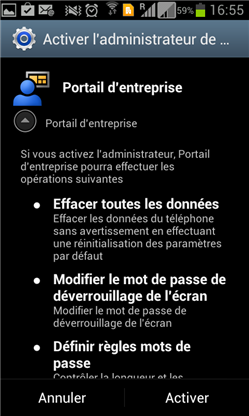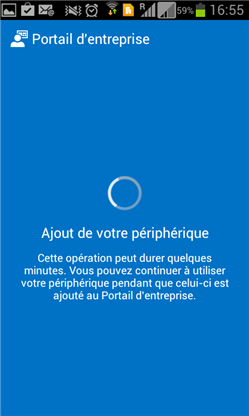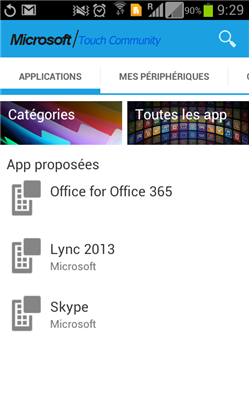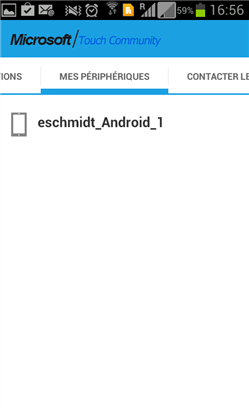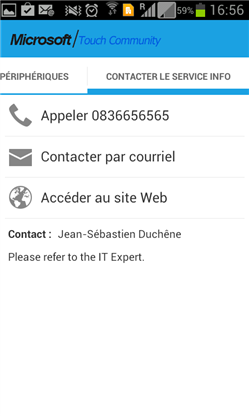L’équipe ConfigMgr a publié un petit billet présentant la fonctionnalité de déploiement de certificats avec System Center 2012 R2 Configuration Manager et Windows Intune. Il aborde :
- Un aperçu du protocole
- Le fonctionnement avec ConfigMgr & Windows Intune
- Les challenges en matière de sécurité
- Des liens pour la configuration
- Des fichiers de journalisation pour le dépannage.