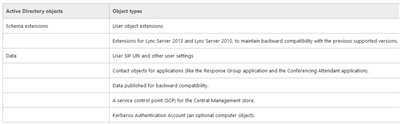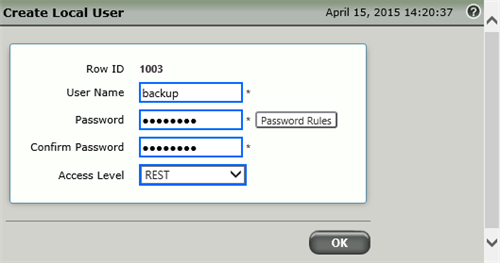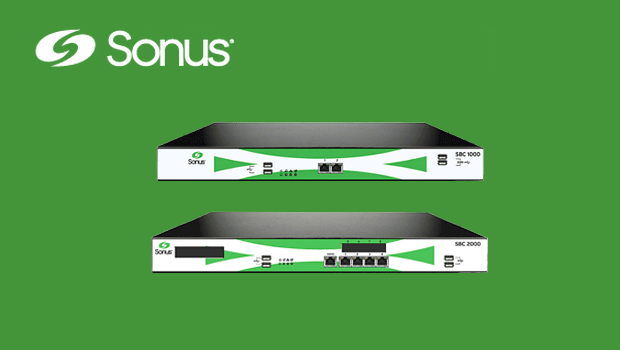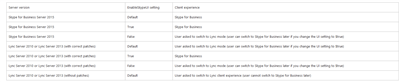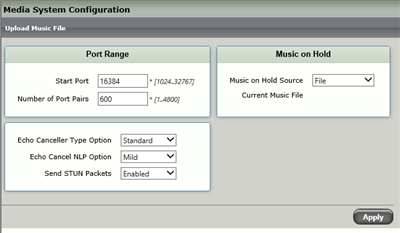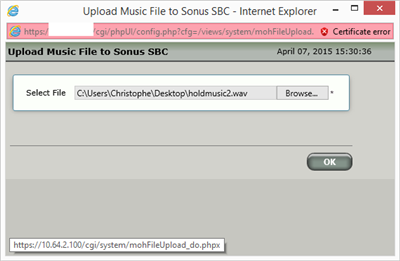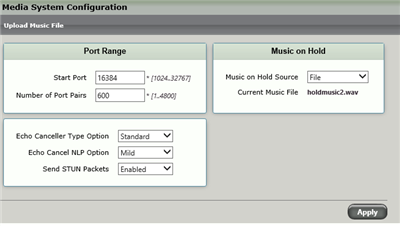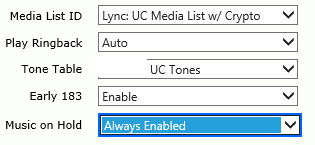Publication ce jour sur le technet: http://blogs.technet.com/b/canitpro/archive/2015/05/06/201-tape-par-201-tape-installation-d-un-serveur-front-end-skype-for-business-2015.aspx
Voici le blog sur les communications unifiées et la collaboration Microsoft par un MVP nominé depuis 11 ans