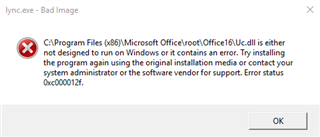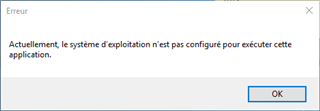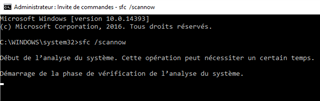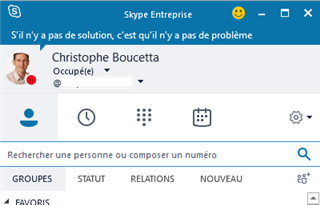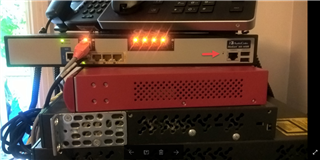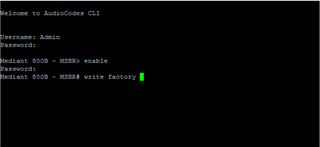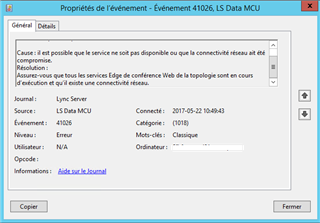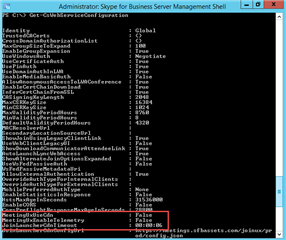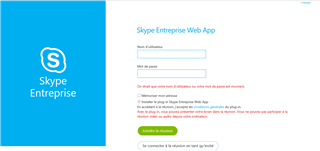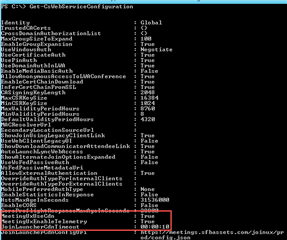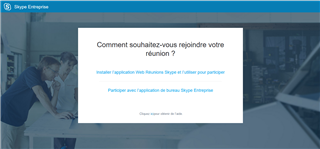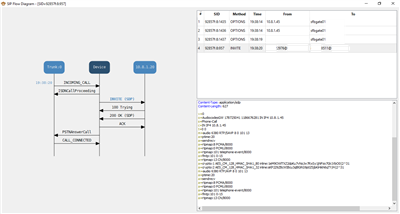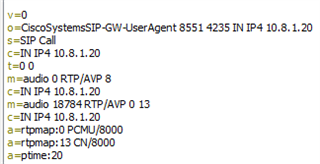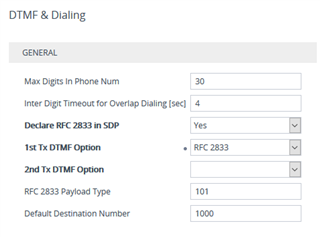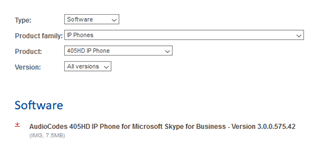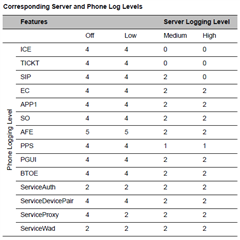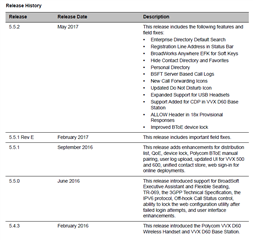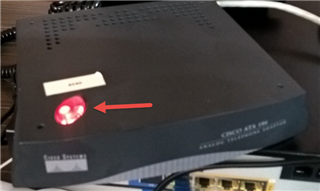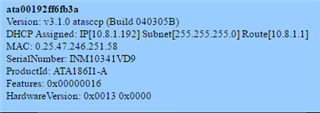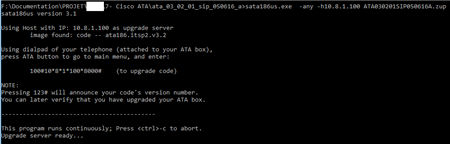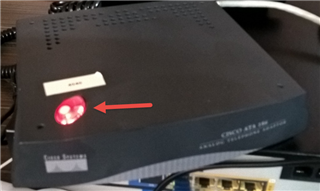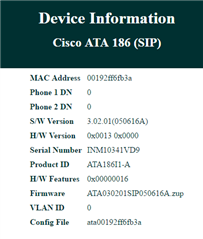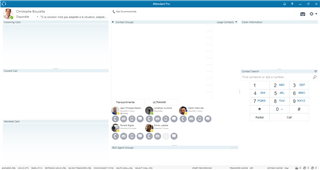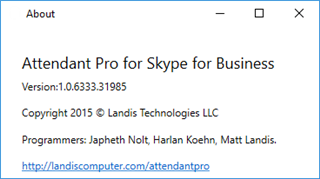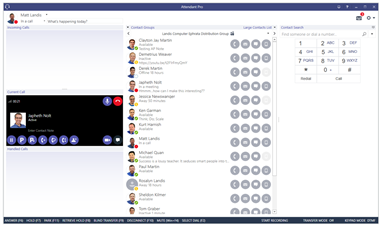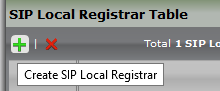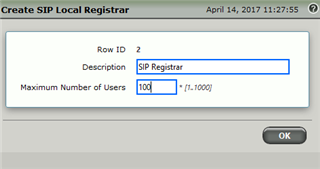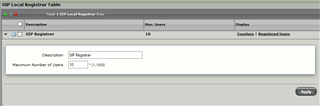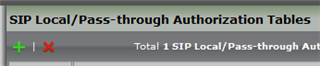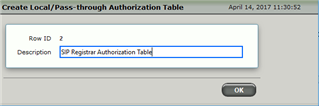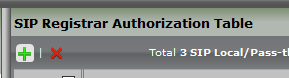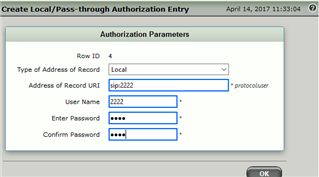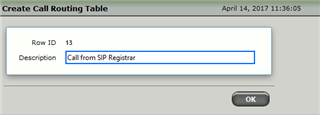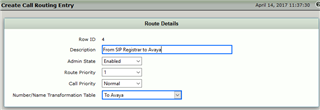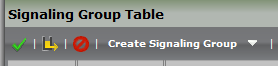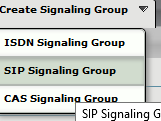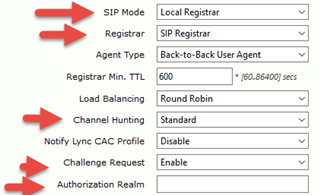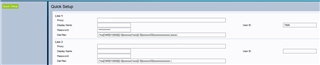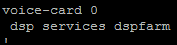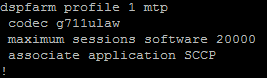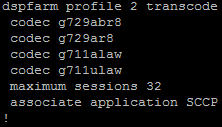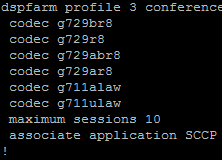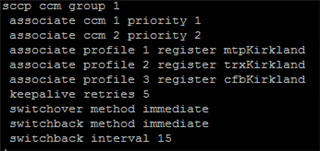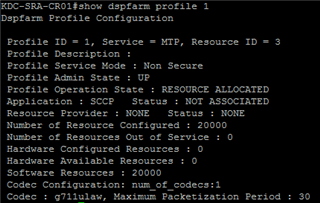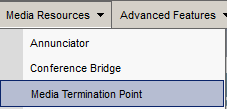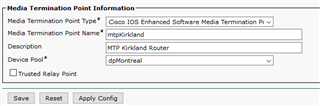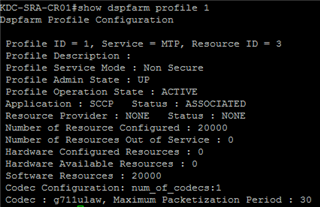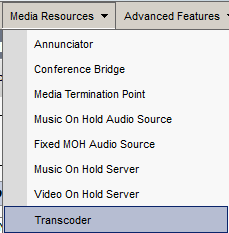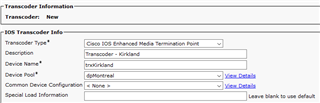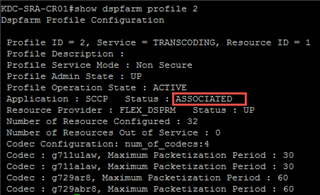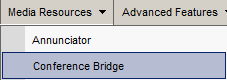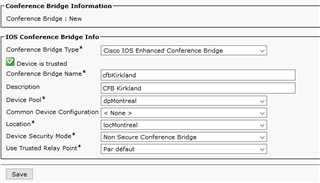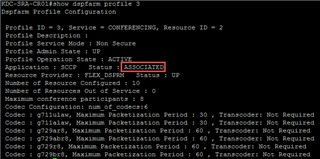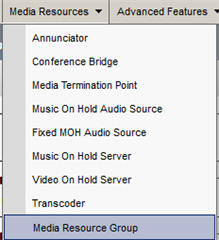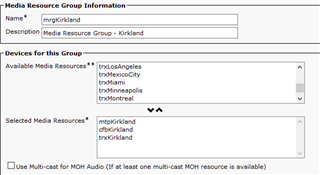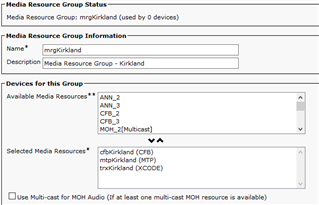Le 1ier juin, Sonus a rendu disponible la version SBC SWe Lite 6.1.2.
Version: Sonus SBC SWe Lite Release 6.1.2 build 104
Nouveautés:
- Music on Hold Support
- SCOM Support
Corrections:
| CHOR-189 | Music On Hold Support. |
|---|---|
| CHOR-1015 | ESXi will not come up after setting a static MAC address. |
| CHOR-1057 | System reboot pushes the SWE Lite clock ahead. |
| CHOR-1112 | SCOM Support. |
| CHOR-1119 | Raise alarm if countable license is beyond SWe Lite capacity. |
| CHOR-1122 | LM does not set expiration date for BRSF license. |
| CHOR-1124 | Hyper-V instance cannot handle 100 concurrent calls with complex codec. |
| CHOR-1150 | Add Q.850 to SIP and SIP to Q.850 mapping |
| CHOR-1159 | Handle ROC for non-SFB endpoints. |
| CHOR-1160 | SWe Lite should have unique sysObjectID. |
| CHOR-1171 | Calls failed with G722 SS enabled. |
| CHOR-1172 | Media System Control stability improvements. |
| CHOR-1173 | netconfig user prompts whether to configure static IP after initial setup. |
| CHOR-1214 | double reboot for KVM and ESXi after installation. |
| CHOR-1276 | One way audio in SIP to SFB calls. |
| SYM-22988 | SBC accepted register request after call route failure in Access Mode. |
| SYM-22989 | SIP stability improvements. |
| SYM-22990 | Cause Code Mapping table does not support several SIP responses. |
| SYM-23027 | INVITE without SDP and PRACK with SDP handling. |
| SYM-23033 | UX: SBC2000 sends "486 Busy Here" when a phone tries to pick up the parked call for second time. |
| SYM-23048 | SIP message handling improvements. |
| SYM-23056 | Radius stability improvements. |
| SYM-23162 | The password plugin shows the password in plain text when the field display is toggled. |
| SYM-23165 | SBC doesn't response for 401 Unauthorized challenge if outbound proxy is configured. |
| SYM-23209 | Add AD Cache Refresh action to REST. |
Problèmes connus:
| CHOR-1067 |
Multiple codecs, with SRTP, and media bypass Disabled, causes intermittent transferred call drop. |
Available workarounds:
|
Lien: https://support.sonus.net/display/UXDOC61/SBC+SWe+Lite+6.1.2+Release+Notes