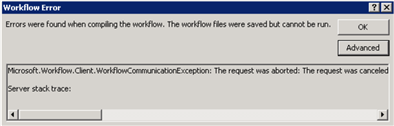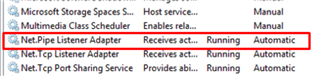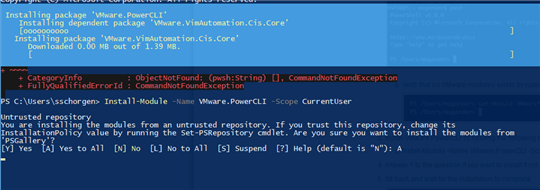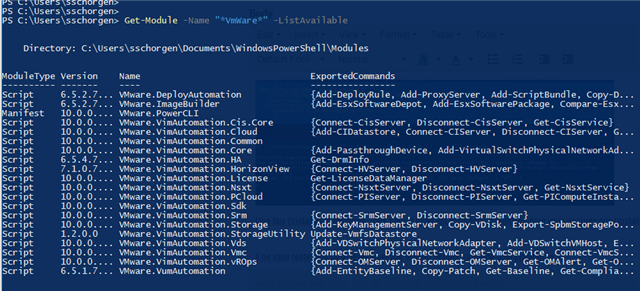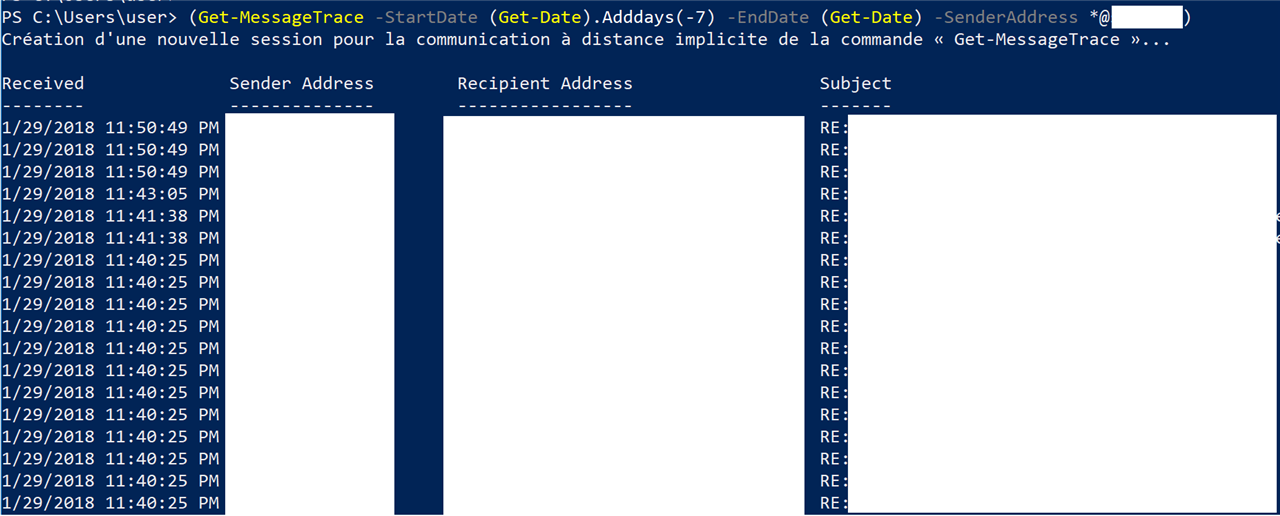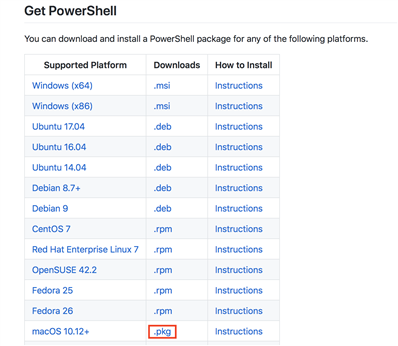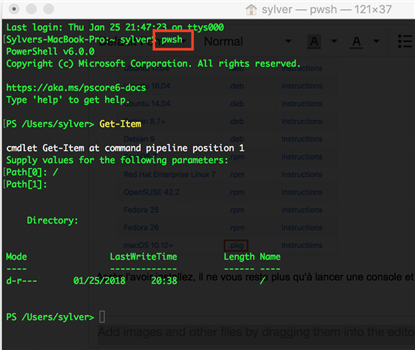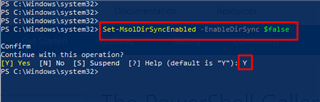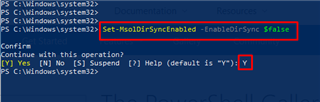Hi everyone,
Microsoft released the July update of the DSC Resource Kit. 12 modules have been updated :
- ComputerManagementDsc
- SecurityPolicyDsc
- SharePointDsc
- SqlServerDsc
- xActiveDirectory
- xDhcpServer
- xDscResourceDesigner
- xExchange
- xPowerShellExecutionPolicy (now deprecated since now in ComputerManagementDsc)
- xPSDesiredStateConfiguration
- xRemoteDesktopSessionHost
- xWebAdministration
For more details => https://blogs.msdn.microsoft.com/powershell/2018/07/25/dsc-resource-kit-release-july-2018/